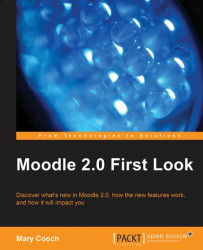As we've followed Stuart round studying how he sets up his course tasks, we've noticed in the Activity completion section a drop-down called Completion tracking. If this setting is turned on by admin, it's where the teacher decides what will prompt Moodle to class the student's activity as "complete" so they can view their progress with check marks at the side. Let's take a look now at this dropdown and the effect it has on a student's course page.
This menu has three options, as we can see in the next screenshot:

Do not indicate activity completion: This will not display a check and students will not be able to gauge their progress.
Users can manually mark the activity as completed: This puts the onus on the student to keep track of their progress by checking when they feel they are done with an activity.
Show activity as complete when conditions are met: This is where Moodle automatically shows the task as completed once...