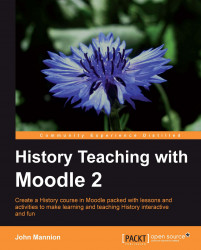Going into the Gradebook via Settings and Grades, we would see the electronic equivalent of a page from a teacher's markbook showing the names of students and the activities they have been involved in within the course. The Year 7 History course would resemble the following screenshot showing all of the course grades so far:
 |
Most teachers are very prescriptive about the information that goes into their markbook. I, for example, might want to remove the Overall average row and set all values to 0 decimal places.
1. Click Settings.
2. Click Grades.
3. Click Report preferences.
4. Click Grader Report.
5. Set the Show column averages dropdown to No.
6. Click Course grade settings.
7. In Grade item settings click the Overall decimal points dropdown.
8. Select 0.
The Gradebook should now resemble the following screenshot:
 |
Students are listed in alphabetical order and their marks for the 'What different jobs did monks do?' quiz are detailed.
Clicking the column...