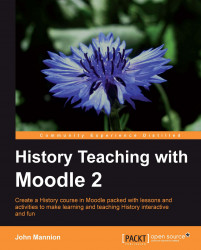Normally, when teaching the year 7 History course, teachers might want to give students an essay question similar to the title of Topic 1, 'Why did William win the Battle of Hastings?'. It may be the first essay that the students have to do for us so we want to be clear about our expectations of them and their piece of work. We can make available to the students a brief document that outlines what we expect of them in terms of their essay style and their own knowledge. The document entitled 'How I will mark the essay' is a typical example. How do we make the document available to students?
 |
In this section, we shall look at how to create a link on the course page within the relevant topic. When the link is clicked, the document appears in a separate window with Moodle still in the background. The following procedure works with any type of document or file that you wish to upload to the course and make available to your students. A link on the course page...