Overview of this book
Moodle is an open source virtual learning environment that is coming to be used in more and more schools worldwide. History and Moodle complement each other perfectly in terms of content and delivery. This book will show you how to set up tasks and activities that will enable your students to forge a greater understanding of complex issues, bringing History into the 21st century.History Teaching with Moodle 2 presents new and exciting ideas for the delivery of History content making use of tried-and-trusted methods of teaching the subject. By following a sample course, you will find it easy to transform your existing lesson plans into a Moodle course that will become even more efficient, attractive, and useful over time. Make the past come to life using a range of tasks and activities that can consolidate learning for some, enhance understanding for others, and enthuse all. Learn how to add an RSS feed to your home page to display daily 'On this day in history' posts. Create a one-minute quiz about how the Second World War began. Post video footage of a trip to a castle and set some questions for students in anticipation of their next visit. Set up a wiki so that student groups can create their own story about 'murder at a monastery'. Moodle's built-in features allow students to get a better grasp of historical concepts and will rejuvenate their interest in the subject.
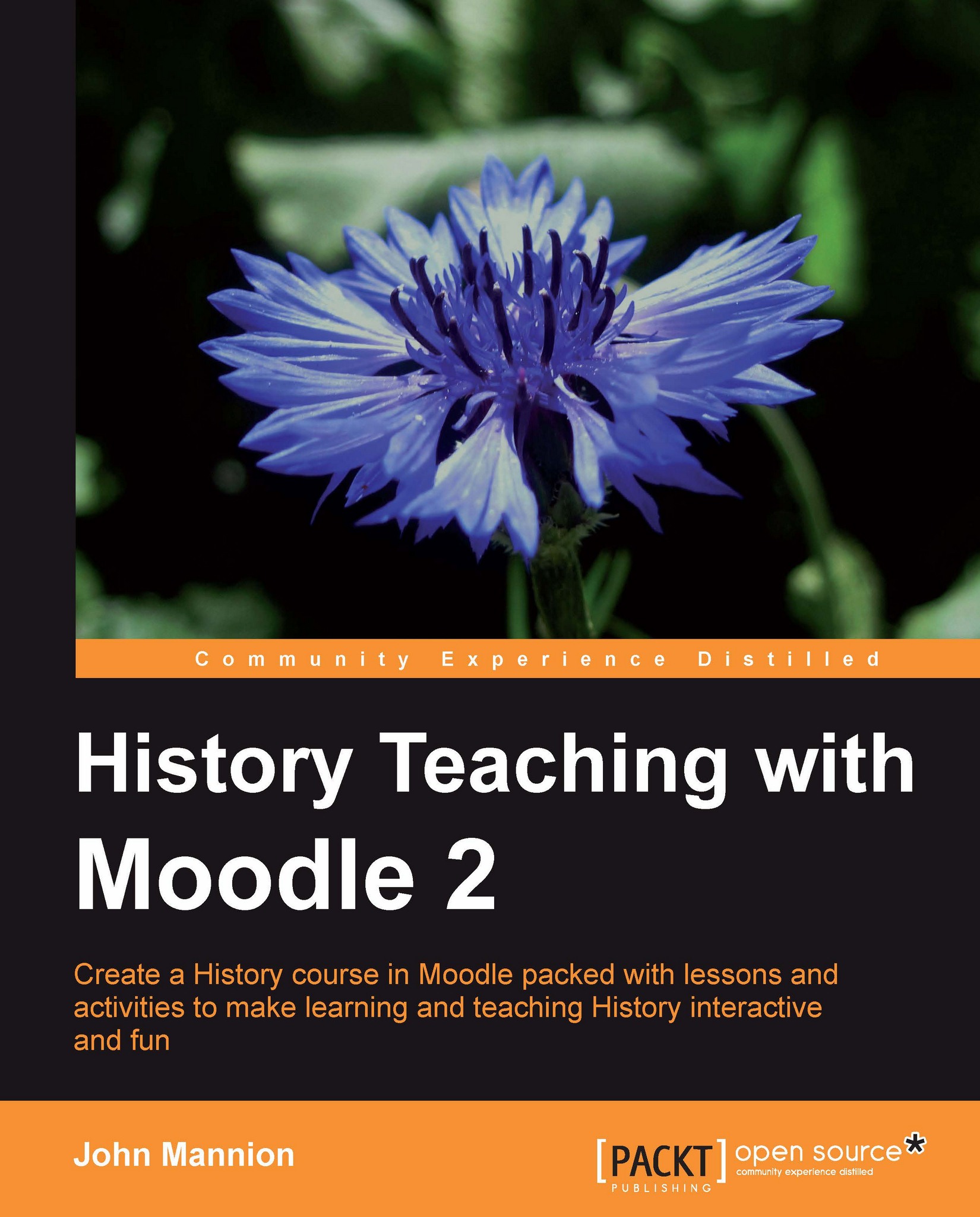
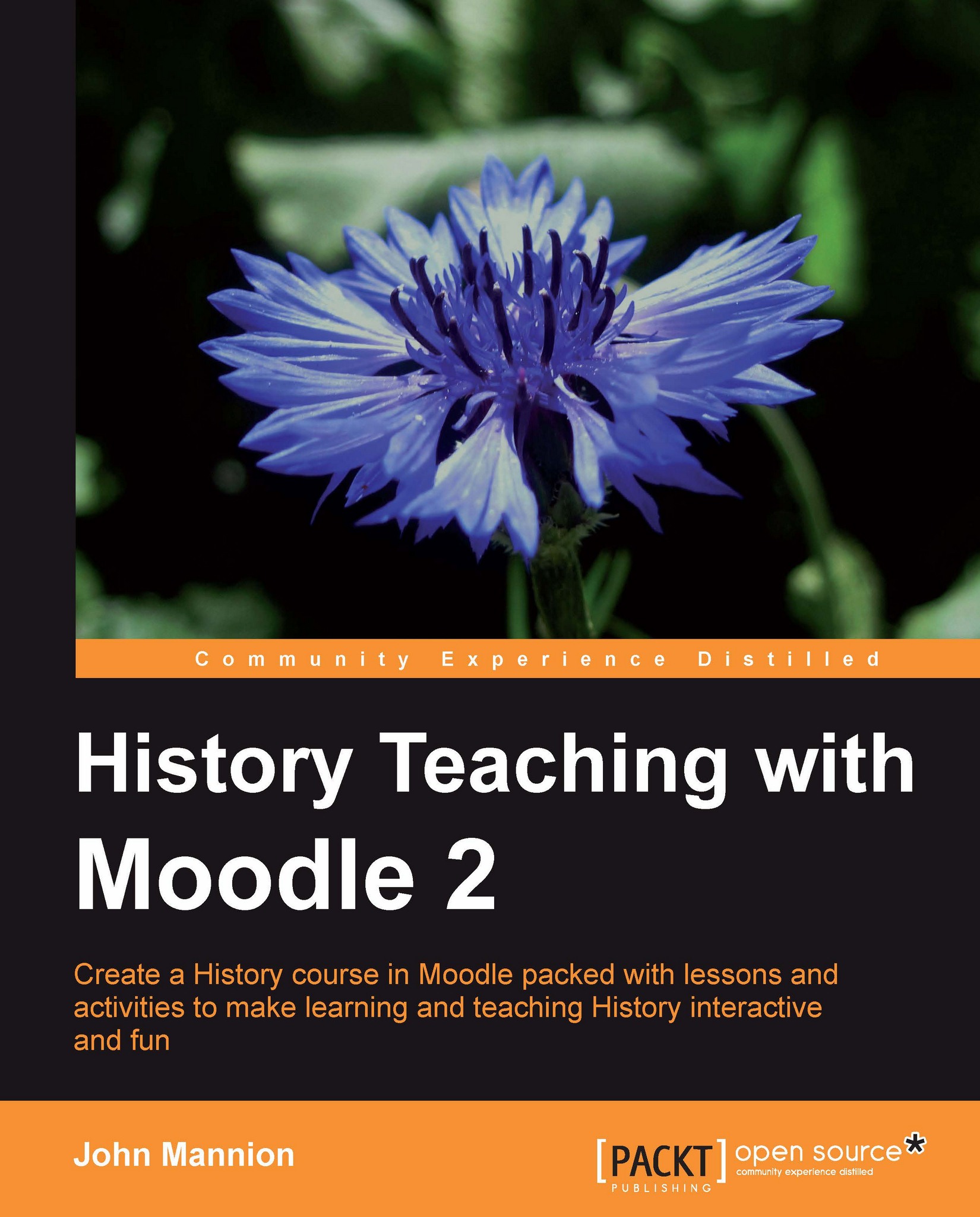
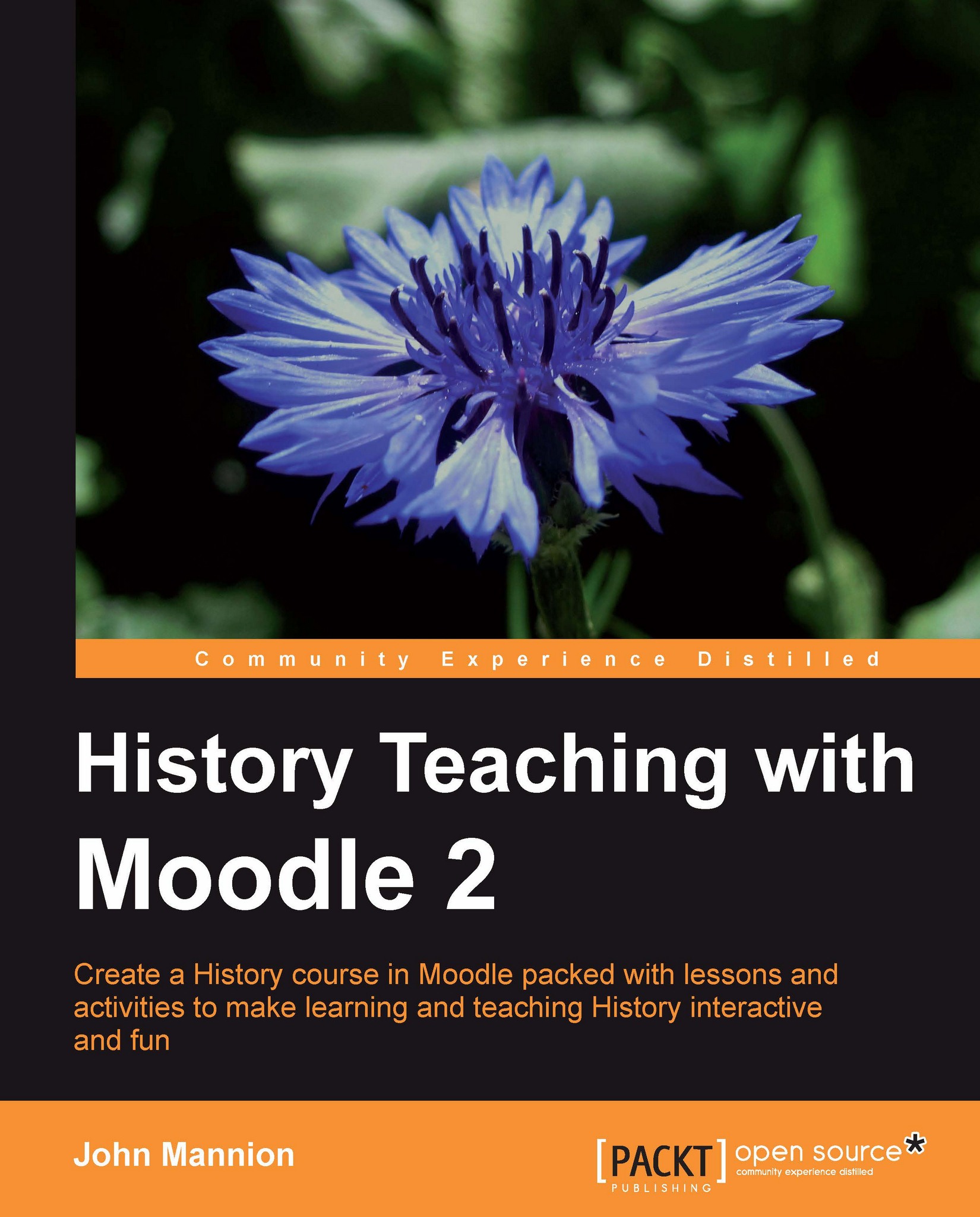
 Free Chapter
Free Chapter
