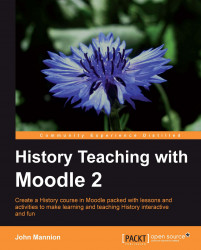Having created a glossary, why not get it to do a bit of work for you? A Random Glossary gives you the opportunity to show entries on the course page thus displaying students work in the way it was originally intended. It also reminds the students that the glossary is there to be used and many students have commented that it is a way of passively absorbing information through a subtle form of repetition. A random glossary entry from our medieval terms glossary is straightforward to set up.
The creation of a Random Glossary involves our first use of Blocks within Moodle. You may have noticed the presence of Blocks on the left- and right-hand side of the main course topics. In the last section about glossaries, we saw the way the Recent activity block pointed out the presence of new entries awaiting approval by the teacher. Blocks can be added to the course page and configured to show different types of information. In the next chapter...