When viewing financial summaries that utilize formulas, there are numerous reasons that you may need to view the formulas. In a sheet that utilizes many formulas, it may take a great deal of time to view each individual formula by selecting the cell and displaying the formula within the formula bar.
In this recipe, you will learn to display all the formulas within a sheet listed within the cell that contains a formula.
The following sheet contains a transaction register that utilizes formulas to provide a total of credit, debit, and remainder balances:
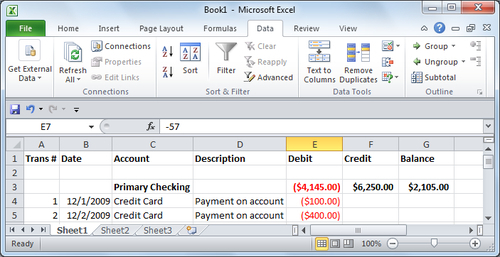
While displaying the active Excel sheet that contains formulas to be displayed, on your keyboard press Ctrl + ~ (tilde):
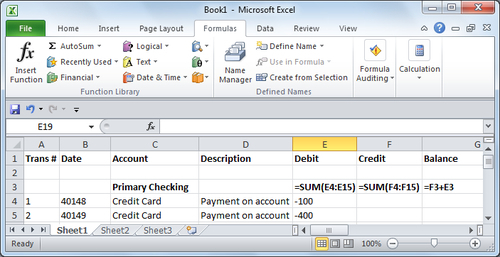
The Excel sheet now displays all of the formulas currently used. To turn off this display, simply press CTRL + ~ again.



