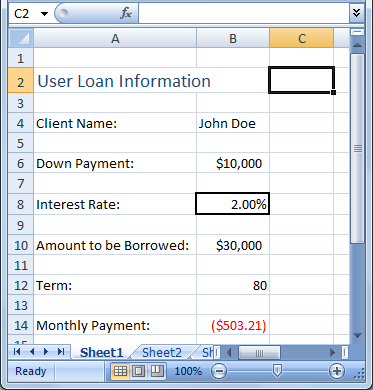When working with customers to calculate payment information, it is often necessary to change loan parameters to meet customer needs. Although making these modifications is important, you may want to limit the users who have the ability to make these changes.
In this recipe, you will add a button to change the interest rates for a loan, which will ask you for a username and password before allowing the change to be made.
This recipe will begin with an existing worksheet that has information entered for calculating loan payment. The interest rate is in cell B8: