When running a business, or working on projects, timesheets are a necessary component of business. As with other data, information in a pure number format is essential, albeit difficult to read at times. Creating a timesheet to represent the hours and times worked graphically, which will allow the analysis of the visual component without having to employ mathematical functions.
In this recipe, you will learn to create a visual timesheet based on the hours entered.
This recipe will begin with a pre-formatted timesheet worksheet. Using the following example as a guide, lay out your timesheet exactly as shown. The starting time for the timesheet will be 8:00am and it will end at 20:00 or 8:00pm.
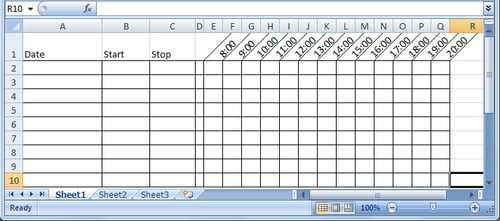
In order to produce the angled times as shown in row 1, select all cells in row 1 starting with E1 through Q1. With the cells highlighted, from the Home tab on the Excel ribbon, select the text alignment button and choose angle counter clockwise...



