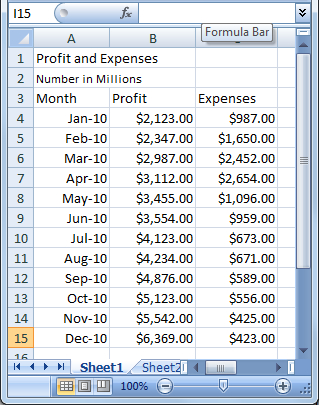Often, when displaying information in Excel, one type of graph or chart used exclusively does not always show the full picture. When charting profit and expenses, a column chart will assist in displaying comparison between years, while a line chart will assist in displaying trends. Taking this one-step further, overlaying charts will allow both representations to be displayed within the same graph. Like many other financial graphing requirements, Excel does not have a Chart Overlay or Graph Merge wizard or built-in function for accomplishing this.
In this recipe, you will learn how to use native functions to create a chart overlay.
We will start with a simple worksheet displaying profit and expenses for one year with a monthly frequency: