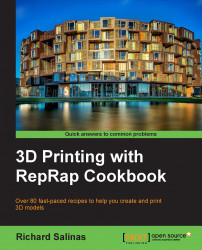With the series of photographs that we took of our objects, we'll use 123D Catch to merge them together to make a three-dimensional scene.
You'll need to visit the Autodesk website at http://www.123dapp.com/catch. Here, you will be able to download the application for use on a PC, or use the web app if you're using a Mac or Linux OS. A free account will need to be set up with Autodesk, or you can use your social networking account, such as Facebook, to log in.
Note
This book uses 123D Catch v2.3.3. It's also available for use on iPads and iPhones. These applications will have a different approach than what is outlined in this recipe, but the concepts are the same.
You'll also need the folder containing the series of photographs of your objects.
Connect to the Internet, open 123D Catch, and sign in to the Autodesk server, if necessary. Proceed as follows:
Select the top-left button, Create a New Capture. The Select Photos window will open, allowing you to find the directory containing the folder with your photos. Select all the
.jpgfiles that create your scan, and click on Open.At the upper-left side, you should see a large, green, check-mark button. Under this, the total count of photos should be selected for upload. Click on Create Project.
Initially, you'll see a pop-up window asking for a quick registration and your e-mail. Fill this out and click on Send.
Next, you'll be given an option to tag, categorize, and provide a description of your object before uploading it to the Autodesk cloud for processing. These fields must be filled in, or the upload will not complete.
Now, the photos can be uploaded. You'll be given a choice to wait for your scene to be compiled, or you can have the results e-mailed. For this recipe, choose the e-mail option. Processing can take up to 45 minutes or more.
Repeat these steps for each of the four objects that you have photographed.
A photograph is basically a flat two-dimensional record of a three-dimensional space. It contains most of the information of this three-dimensional space, except for the data needed to provide information about its depth. By taking more photographs, we supply more information. When we took a series of photographs around our object, we not only recorded the shapes, colors, and textures, but also mapped out a three-dimensional scene.
When the photo files are uploaded to the Autodesk servers, their system begins the tedious process of correlating all the images together. It first determines the camera position and aiming angles of each photograph and then uses a system of triangulation to map out the space. It then creates a 3D mesh of your scene from this information.