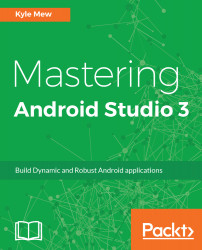There are many ways that Android Studio differs from other IDEs and development tools. Some of these differences are quite subtle, such as the way support libraries are installed, and others, for instance the build process and the UI design, are profoundly different.
Before taking a closer look at the IDE itself, it is a good idea to first understand what some of these important differences are. The major ones are listed here:
- UI development: The most significant difference between Studio and other IDEs is its layout editor, which is far superior to any of its rivals, offering text, design, and blueprint views, and most importantly, constraint layout tools for every activity or fragment, an easy-to-use theme and style editors, and a drag-and-drop design function. The layout editor also provides many tools unavailable elsewhere, such as a comprehensive preview function for viewing layouts on a multitude of devices and simple-to-use theme and translation editors.
- Project structure: Although the underlying directory structure remains the same, the way Android Studio organizes each project differs considerably from its predecessors. Rather than using workspaces as in Eclipse, Studio employs modules that can more easily be worked on together without having to switch workspaces.
This difference in structure may seem unusual at first, but any Eclipse user will soon see how much time it can save once it becomes familiar.
- Code completion and refactoring: The way that Android Studio intelligently completes code as you type makes it a delight to use. It regularly anticipates what you are about to type, and often a whole line of code can be entered with no more than two or three keystrokes. Refactoring too, is easier and more far-reaching than alternative IDEs, such as Eclipse and NetBeans. Almost anything can be renamed, from local variables to entire packages.
- Emulation: Studio comes equipped with a flexible virtual device editor, allowing developers to create device emulators to model any number of real-world devices. These emulators are highly customizable, both in terms of form factor and hardware configurations, and virtual devices can be downloaded from many manufacturers. Users of other IDEs will be familiar with Android AVDs already, although they will certainly appreciate the preview features found in the Design tab.
- Build tools: Android Studio employs the Gradle build system, which performs the same functions as the Apache Ant system that many Java developers will be familiar with. It does, however, offer a lot more flexibility and allows for customized builds, enabling developers to create APKs that can be uploaded to TestFlight, or to produce demo versions of an app, with ease. It is also the Gradle system that allows for the modular nature discussed previously. Rather than each library or a third-party SDK being compiled as a JAR file, Studio builds each of these using Gradle.
These are the most far-reaching differences between Android Studio and other IDEs, but there are more as well as many features that are unique. Studio provides the powerful JUnit test facility and allows for cloud platform support and even Wi-Fi debugging. It is also considerably faster than Eclipse, which, to be fair, has to cater for a wider range of development needs, as opposed to just one, and it can be run on less powerful machines.
Android Studio also provides an amazing time-saving device in the form of Instant Run. This feature cleverly only builds the part of a project that has been edited, meaning that developers can test small changes to code without having to wait for a complete build to be performed for each test. This feature can bring these waiting times down from minutes to almost zero.
Whether you are new to Android Studio or want to gain more from it, the first step is to take a broad look at its most prominent structures.