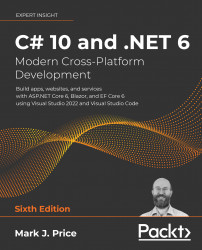Reviewing the folders and files for projects
In this chapter, you created two projects named HelloCS and TopLevelProgram.
Visual Studio Code uses a workspace file to manage multiple projects. Visual Studio 2022 uses a solution file to manage multiple projects. You also created a .NET Interactive notebook.
The result is a folder structure and files that will be repeated in subsequent chapters, although with more than just two projects, as shown in Figure 1.18:
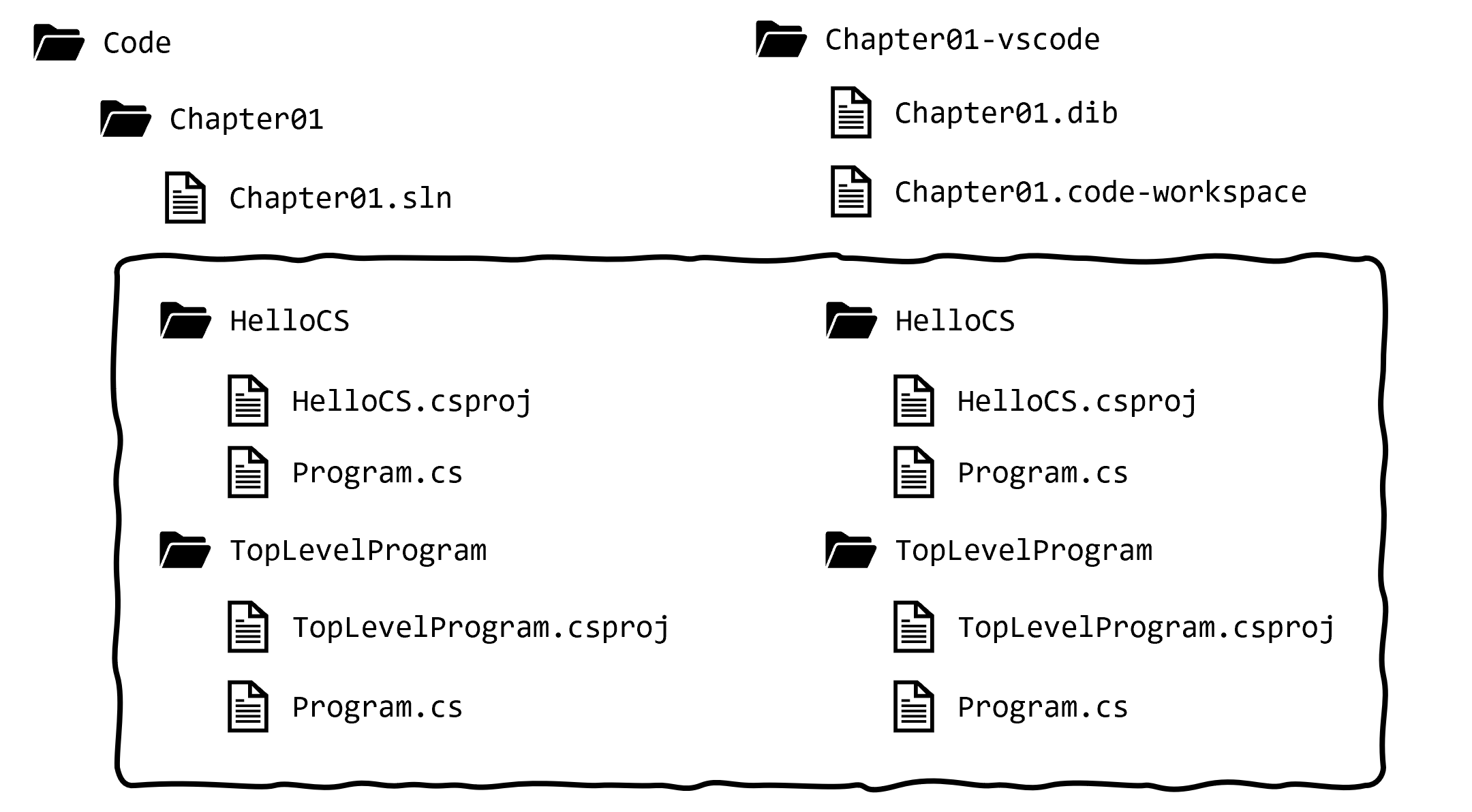
Figure 1.18: Folder structure and files for the two projects in this chapter
Understanding the common folders and files
Although .code-workspace and .sln files are different, the project folders and files such as HelloCS and TopLevelProgram are identical for Visual Studio 2022 and Visual Studio Code. This means that you can mix and match between both code editors if you like:
- In Visual Studio 2022, with a solution open, navigate to File | Add Existing Project… to add a project file...