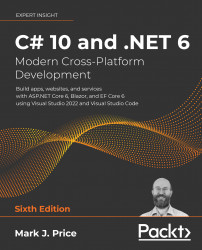Working with images
ImageSharp is a third-party cross-platform 2D graphics library. When .NET Core 1.0 was in development, there was negative feedback from the community about the missing System.Drawing namespace for working with 2D images.
The ImageSharp project was started to fill that gap for modern .NET applications.
In their official documentation for System.Drawing, Microsoft says, "The System.Drawing namespace is not recommended for new development due to not being supported within a Windows or ASP.NET service, and it is not cross-platform. ImageSharp and SkiaSharp are recommended as alternatives."
Let us see what can be achieved with ImageSharp:
- Use your preferred code editor to add a new console app named
WorkingWithImagesto theChapter08solution/workspace. - In Visual Studio Code, select
WorkingWithImagesas the active OmniSharp project. - Create an
imagesfolder and download the nine images from the following link: https://github...