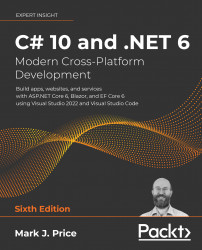Comparing Blazor project templates
One way to understand the choice between the Blazor Server and Blazor WebAssembly hosting models is to review the differences in their default project templates.
Reviewing the Blazor Server project template
Let us look at the default template for a Blazor Server project. Mostly you will see that it is the same as an ASP.NET Core Razor Pages template, with a few key additions:
- Use your preferred code editor to add a new project, as defined in the following list:
- Project template: Blazor Server App /
blazorserver - Workspace/solution file and folder:
PracticalApps - Project file and folder:
Northwind.BlazorServer - Other Visual Studio options: Authentication Type: None; Configure for HTTPS: selected; Enable Docker: cleared
- Project template: Blazor Server App /
- In Visual Studio Code, select
Northwind.BlazorServeras the active OmniSharp project. - Build the
Northwind.BlazorServerproject. - In the
Northwind...