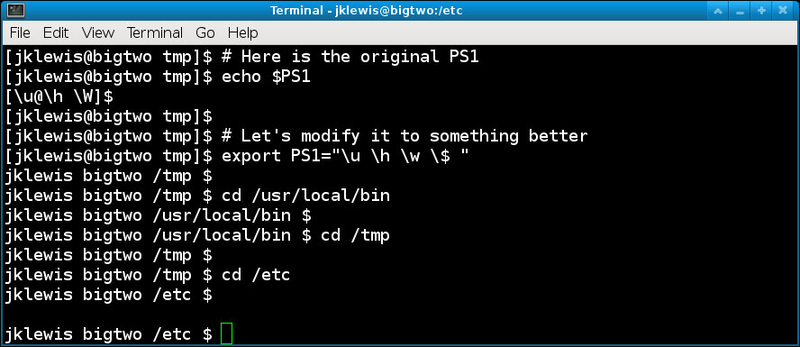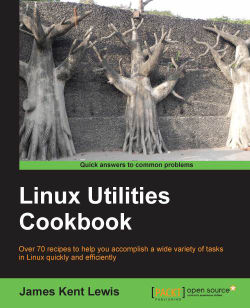Overview of this book
<p>Linux is a stable, reliable and extremely powerful operating system. It has been around for many years, however, most people still don't know what it can do and the ways it is superior to other operating systems. Many people want to get started with Linux for greater control and security, but getting started can be time consuming and complicated. <br /><br />A practical, hands-on guide that provides you with a number of clear step-by-step examples to help you solve many of the questions that crop up when using an operating system you may not be familiar with.</p>
<p>Presenting solutions to the most common Linux problems in a clear and concise way, this helpful guide starts with spicing up the terminal sessions by command retrieval and line editing, and shell prompt variables. We will then get to know the different desktops (GUIs) available for Linux systems and which is the best fit for you. We will then explore the world of managing files and directories, connectivity, and what to do when it goes wrong. We will also learn a range of skills, from creating and managing user accounts to securing your system, managing and limiting processes, and letting information flow from one process to another using pipes. Later, we will master disk management, working with scripts and automating tasks quickly, and finally, understand the need for a custom kernel and tips on how to build one.</p>
<p><br />Based on the author's extensive experience, there is a section on best practices that every Linux user should be familiar with.</p>