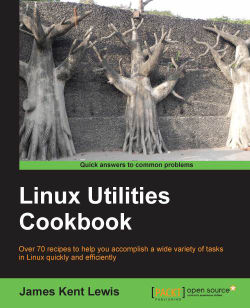While I am somewhat quick to trust my users with root access, and use it myself most of the time, I absolutely do not recommend running the GUI this way. Some distributions won't even allow it. By running the GUI as root, you are in effect running a lot of other things as root, such as your browser and mail programs. Not a good idea at all.
Here is my preferred environment on a Linux or UNIX system. I use Fedora, but these ideas should work on most other distributions. After installing a system, one of the first things I do is change it so that the machine comes up in command line mode and not in a GUI. This way if a graphics problem has occurred, it is much easier to diagnose and correct. I also have a choice in which GUI to bring up by running the appropriate startx type command. At the command prompt, I log in as a normal or guest user. On my Fedora 14 system I then run startx, which brings up Gnome 2.
After the GUI has come all the way up, I open a terminal session and run su to root. I check to make sure the machine can ping, and usually do a few more sanity checks. If all is well, I then run my jset script. It performs some desktop customization such as opening terminal windows into their proper directories, and reminding me of what command to run (I have written a lot of programs and so really need this). It also mounts my USB devices, or warns me if there is a problem. I then position the terminal sessions right where I want them to be. I am now set to get some work done.
The following is a script similar to the one that I use to set up my desktop after booting up:
#!/bin/sh # last update 6/9/2013 (rebooted) echo percentused - run go cd /lewis/java/percentused xterm +sb -title Xterm -geom 80x20 & echo apcupsd - run go cd /lewis/java/apc xterm +sb -title Xterm -geom 80x20 & echo jtail - run jtail cd /lewis/jtail-f/jtail xterm +sb -title jtail -geom 137x30 & echo jsecure - run jsecure cd /lewis/jtail-f/jsecure xterm +sb -title jtail -geom 125x33 & echo ping - run loop1 cd /lewis/ping xterm +sb -title ping -geom 86x8 & echo runbackup1 - run runbackup1 cd /lewis/backup xterm +sb -title runbackup1 -geom 65x21 & echo jwho - run jwho cd /lewis/jwho xterm +sb -title jwho -geom 65x8 & # mount usb stick mount /dev/sdg1 /usb # mount Iomega external drive mount /dev/sdf1 /megadrive