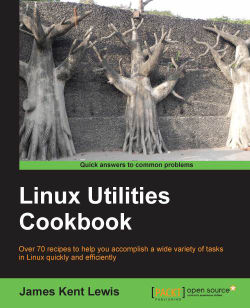What works best for one person may not work the best for another. However, I know that I am most productive when using a fast desktop system with plenty of memory and storage, and two big displays. The following is my typical set up:
On my left-hand side display, I put the scripts, and the following programs that I use to monitor the system:
A disk space monitoring program written in Java and C
A program that monitors my Uninterruptible Power Supply (UPS), also written in Java and C
A script that pings the network once a minute and logs any failures
A program that uses
tail -f /var/log/messagesto monitor kernel messagesMy backup script that runs every night at 3 a.m.
A "poor man's" intrusion detection script (more on that later)
A script that e-mails the system status to my cell phone twice a day
I have the
ComputerandGuestfolder icons visible and easy to accessAny
sshsessions to remote machinesAnd a few others that are too boring to mention
All of these are set to remain visible in all workspaces. Speaking of workspaces, I usually have four of them. I always place the same programs and terminal sessions in the same workspace, and in about the same place on the screen. This way, I can get to where I want to be very quickly. Have you ever been in a situation where your team is about to miss an important deadline, and you are being forced to watch and wait as someone else wastes a lot of time trying to find or do something on their system? You do not ever want to be that person.
On the right-hand side display I do most of my actual work. The following is how my workspaces tend to be laid out:
In Workspace 1 are a couple of terminals. Those are there and ready in case I need to do something right away
Workspace 2 is normally used for program development. I do C, Java, and script development here
Workspace 3 is where I am currently typing this book in my custom written text editor (which will eventually be imported into
LibreOffice)Workspace 4 is where I have my webmail client
Speaking of browsing, I tend to open those on the left-hand side display, and in whatever workspace that goes with what I am currently working on. This is very fast and efficient, and is also easier to cut and paste when needed.
Not all of us have the luxury of fast machines or dual monitors, particularly at our jobs, where it sometimes seems to be more important to management to save money, instead of giving the employees what they need to be productive. All I can say to that, is try your best to get what you need to do your job as efficiently as possible.