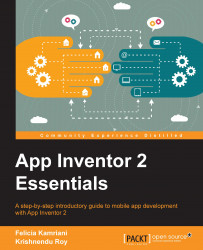We are going to place our buttons within a HorizontalArrangement component. Drag it from the same place you found VerticalArrangement (the Layout drawer drawer) and drop it underneath VerticalArrangment that currently exist on the Viewer. You can double-check that HorizontalArrangement is indeed below and not within VerticalArrangement by seeing that their names align in the Components panel column, as shown in the following screenshot. The list of components shows that Pool_Party_Message is indented so that it is indeed within the VerticalArrangement1 component, but HorizontalArrangement1 is not. Next, set the properties for HorizontalArrangement1 to match those indicated in the following screenshot:
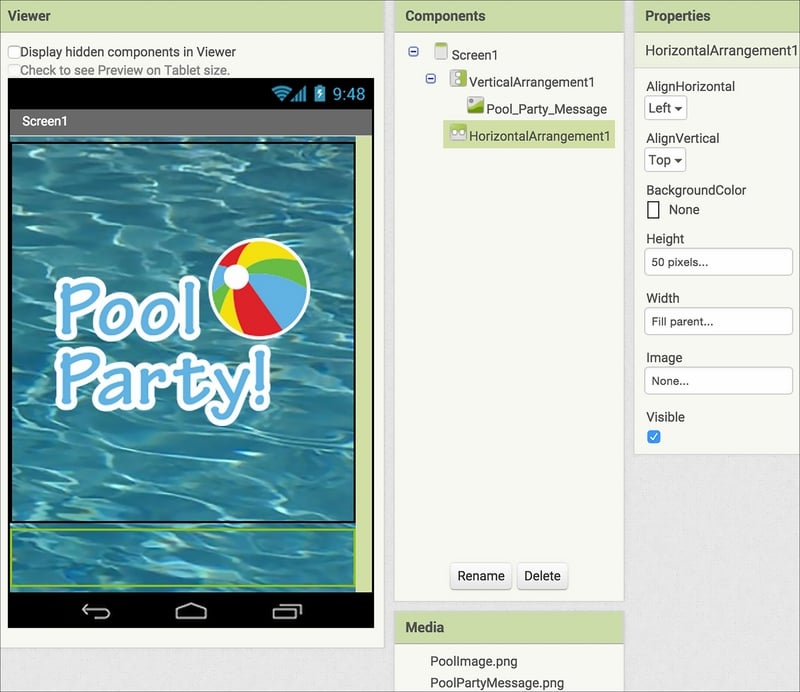
Go to the User Interface palette, drag out a Button, and place it inside HorizontalArrangement in the Viewer. Repeat this step four more times. You will now have five buttons at the bottom of the screen, as shown in the following screenshot. Since we already set the height of...