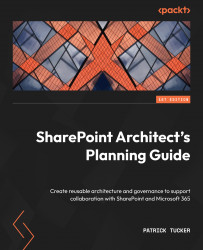Hubs and global navigation
One of the benefits that hubs provide is a consistent set of navigation links across the top of all sites associated with the hub. Those links that may be displayed are editable by the hub site owner and are automatically reflected across the entire hub. This may take a few minutes to apply. The only link that automatically gets added is to the hub site itself so that we always have a breadcrumb to get back to the parent home page. We can set an image and title for that link, or we can remove it altogether, as seen in the following screen capture:
Figure 7.9 – Hub site settings for the logo and title of the hub navigation link
We can have up to 2,000 hub sites in our organization’s tenant. We’ve seen that we can connect multiple hubs to share searching, but the navigation will be different for each hub and within each associated hub as well. While it makes sense to have this flexibility, there may be certain links...