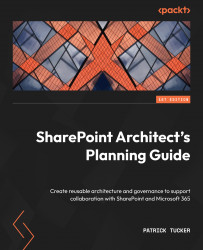Formatting lists and adaptive cards with JSON
Lists and libraries in SharePoint have long been akin to an Excel spreadsheet with information being displayed in rows and columns. Part of the built-in functionality allows us to sort, filter, and group data, but often, how the rows are displayed can be quite bland. It’s not so much about making the list pretty as it is about adding visual interest to make the data easier to understand and consume.
In SharePoint Online, we can leverage JSON syntax and a formatting schema that can be defined and read by SharePoint. This format may apply to columns or list views with color-coding, layouts, and events such as button clicks or hover effects. Microsoft provides a handful of built-in options we can choose from to apply formatting. Alternatively, we can add the JSON text in Advanced mode to add our custom formatting.
Now, let’s learn how to use this approach to format the look of a single column – that is, an entire...