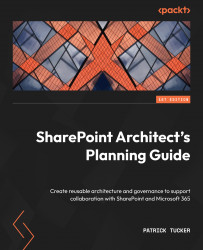Remembering the classic experience
Since we’ve defined key elements of the modern experience in SharePoint Online, we can now generally say that the classic experience is the one we find in SharePoint on-premises, especially between 2007 to 2016. For this chapter, let’s collectively refer to the UI and features associated with it as SharePoint classic. Let’s do so with the understanding that SharePoint 2016 has some of the modern features available in SharePoint Online and SharePoint 2019 has most of them.
Rather than reviewing all the templates, features, web parts, capabilities, and irritating quirks of the platform, let’s review the top 10 components that either disappear entirely or become deprecated with a move to modern SharePoint Online:
- Your own servers: This might seem obvious, but it is highly impactful. Managing the infrastructure, including search, updates, failover, and so on, is no longer necessary. That means that we no longer have a Central Administration site, can’t bump up the list view threshold, and don’t have to worry about creating site collections that consume a new content database.
- Full trust solutions: Custom server-side code deployed via farm solutions or sandbox solutions is no longer supported in SharePoint Online, regardless of whether we have classic or modern sites.
- Custom master pages and Cascading Style Sheets (CSS): Support for this resides only with classic sites. We’ll look at this in more detail in Chapter 3, Modern Options for Customizing SharePoint Online, but suffice it to say that the concept of branding SharePoint so that it’s no longer recognizable is a thing of the past.
- Content Editor and Script Editor web parts: The option to embed HTML, CSS, and JavaScript that impacts the entire containing page is no longer possible with SharePoint Online.
- Classic site templates: Specialized templates such as Document Center, Record Center, and Search Center are the exclusive domain of the classic world. Admins can create many of these in SharePoint Online, but the UI will be in classic mode.
- Pages and publishing: Wiki pages and web part pages are relics of the past and not possible with the modern UI. The Publishing Infrastructure features also remain in the classic world. We don’t really need them with modern SharePoint with page sections, SharePoint News, and Power Automate to help us with approvals, but the features are still available in SharePoint Online with classic UI sites.
- Search web parts: The ability to add search boxes, results, refinement panels, and others is limited to classic pages, so we can’t build our own search pages out of the box.
- SharePoint Designer (SPD): The link to the tool is hidden from the UI of modern lists and libraries. By default, modern sites don’t allow Custom Script, which means it wouldn’t be supported anyway. Editing site pages in SPD doesn’t really work, and workflows are now best created in Power Automate.
- InfoPath: This tool is the zombie of the SharePoint world. Officially dead (OK, deprecated, but the date of death has been announced) since 2014 but still walking around, consuming brains, and refusing to go away until support ends in July 2026. While InfoPath still works in SharePoint Online, we can’t access it from the menu of modern pages, and the future lies in Power Apps.
- Information management: This one is a little different from the others in that it isn’t part of a revamped UI, but is a function of SharePoint on-premises that goes away in favor of a richer alternative. Information management policies at the site collection, content type, or library level were built into SharePoint Server and provided retention, auditing, barcodes, and labels. This is now part of the Security & Compliance Center in M365 and provides a unified solution across content sources in the cloud, not just SharePoint.
While much of SharePoint remains intact, we can clearly see the changes Microsoft has made to frame the future for SharePoint. However, we can’t speak of SharePoint Online in terms of exclusively classic or exclusively modern. The two worlds can live together.