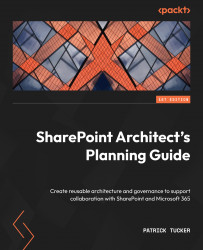Overview of this book
After opening a toolbox full of tools, it can initially be hard to know which is the right one for the job – which tool works best and when. Showing you how to create an informed and purposeful plan for SharePoint Online in the context of the Microsoft 365 suite of tools is what this book is all about.
SharePoint Architect's Planning Guide will help you understand all you can do with SharePoint. Whether the tools are new to you or you’ve used the older versions in the past, your journey will start by learning about the building blocks. This book is not a step-by-step guide; there are tons of online resources to give you that and to help you better keep up with the pace of change. This book is a planning guide, helping you with the context, capabilities, and considerations for implementing SharePoint Online in the most successful way possible. Whether you need to plan a new intranet, migrate files to a modern platform, or take advantage of tools such as Power Platform, Teams, and Planner, this guide will help you get to grips with the technology, ask the right questions to build your plan, and successfully implement it from the technical and user adoption perspectives.
By the end of this Microsoft book, you’ll be able to perceive the toolbox as a whole and efficiently prepare a planning and governance document for use in your organization.