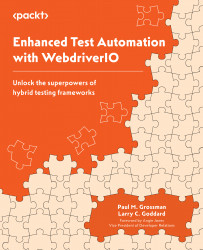Creating a page class for the tests
We have created a LoginPage class that represents a specific page of the web application. The web element selectors are defined as getters using the $ function from WebdriverIO, which allows us to locate elements on the page using CSS selectors.
The class also includes page methods such as enterUsername, enterPassword, and clickLoginButton. These methods encapsulate actions that can be performed on the page, such as entering text into input fields and clicking buttons.
The mkdir command in Linux/Unix allows users to create or make new directories. mkdir stands for “make directory”:
Go to your command prompt | Terminal and pass the desired name to the mkdir command:
mkdir loginPage.ts homePage.ts testClass.ts