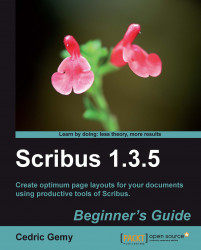It won't be enough to add frames, write text, or add pictures. You'll certainly have to set their aspect, such as changing colors, fonts, and many other things. Since a layout has to be an attractive and nicely designed document, we need to have quick access to the properties that let you customize those objects.
The Scribus team has decided to put all these options in one single window: the Properties Palette, often called PP (we'll call it this in this book). The Properties Palette can be opened or closed with the Windows | Properties menu or the F2 key. There are so many options in the Properties Palette that it has been divided into several parts. The following are the most important ones:
XYZ: Gives options to manipulate the position and size of the selected object.
Shape: Allows you to redefine a frame shape (for example, a square to a circle) and the relationship between text frames and others.
Text: You'll be able to set the text aspect here as naturally as in a text processor but with many more options available at a single click.
Image: Defines how an image fits in its frame and some extended options, depending on the file type in which it is saved.
Line: Lets you modify the width and general aspect of lines, Bezier curves, and freehand lines, as well as frame borders.
Color: Is used to change the fill or stroke color of a frame or shape. There are some precise and print-specific options here that will need some explanation in Chapter 9.
Tip
And the groups!
The Group tab is new and not yet stabilized. It has mainly the same options as the Shape tab but can be applied only on grouped objects.
The most complex and important of these tabs is certainly the Text tab. It includes several expanders that give access to more or sometimes less advanced settings. Less because you'll get many common options such as the font size or color of the text. But you'll see optical margins, and kerning or baseline adjustments, which are very often used in layout programs and more rarely used in text processors. Of course, we'll go through these options in a later chapter.
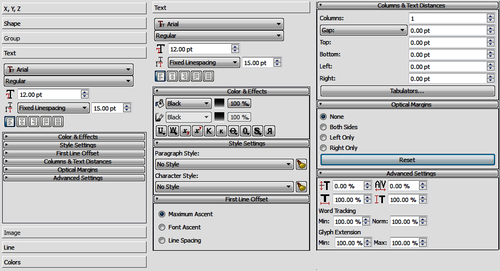
When considering the Image tab with the extra advanced settings and the effects windows, it can also be important to spend some time on them. Image management is an entire part of this book too. But don't be trustful to pictures. Except in some specialized fashion or travel magazines, where very good photographers are involved, pictures are usually used to illustrate and are not the most important feature. So they might not be the basis of the layout either. However, every time you'll use a picture you'll have to pass through several steps in a photo retouching program and manage as finely as possible the relation with your layout if you want to get the best results. This part of the Properties Palette can help you but cannot do everything:
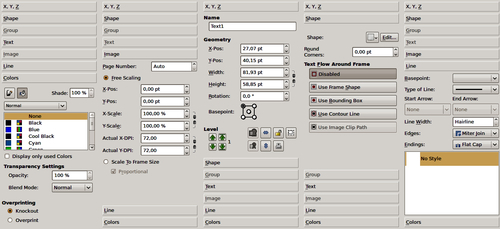
The Nodes window available from the Edit button of the Shape tab or by double-clicking a shape, could be considered as another important part. However, it is less commonly used simply because in a layout, shape and frames are mostly rectangles. It seems then that it is more important to spend time on text and picture settings than on shapes (except for some special actions, especially a nice one: making text flow around a picture).