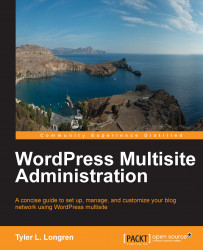I'm going to bring the .xml export file from my standalone WordPress blog into my Tyler blog, which is available at http://multisite.longren.org/tyler/. To do this, login to your multisite dashboard (http://multisite.longren.org/wp-admin/) and then mouse over the My Sites menu item in the top-left of the screen. Then mouse over the blog that you want to import into, Tyler's Blog in this case, and then click on Dashboard to get the dashboard for the network blog you want to import the export data into. Have a look at the following screenshot to see exactly what I'm talking about:
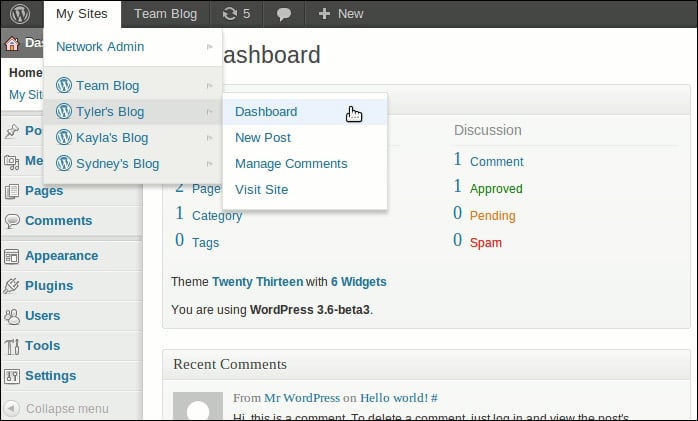
Go to dashboard of the blog to import into
Now you should be at the dashboard for the network blog that you're importing the data into. Since we're using my blog as an example here, you should now be at the Tyler's Blog dashboard, rather than the Network dashboard. You can see the dashboard for Tyler's Blog in the following screenshot:
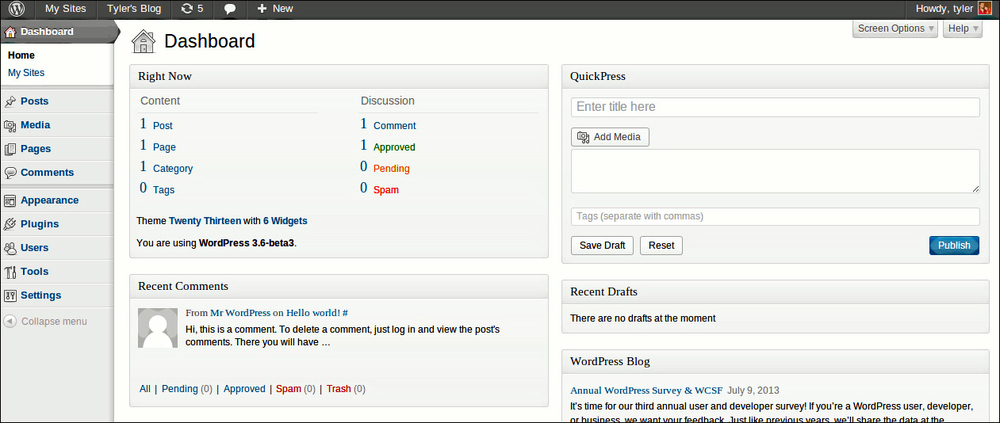
Dashboard for Network blog...