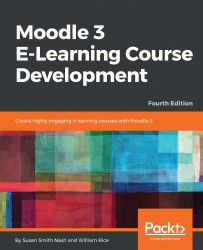If you want to add video or audio to your course, you have three choices. First, you can add it as a resource or file. If you do that, when the student selects the file, one of two things will happen: either the media file will be downloaded to the student's computer, and played by the software on the student's computer, or Moodle will try to play that file with its built-in media player. If multimedia plugins are enabled under Site administration | Plugins, Moodle will try to play the file in its built-in media player. If multimedia plugins are not enabled, the file will be played using whatever media player that is on the student's computer (such as Windows Media Player or QuickTime).
Second, you can embed the media on a Moodle page (refer to the Adding pagessection explained earlier). That will cause the media to be played on the web page.
Third, you can copy embed code into the HTML of your page in Moodle. You will see a small screenshot with the URL and...