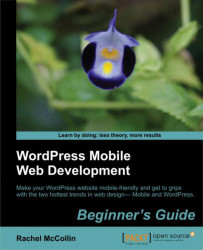Time for action—providing the visitor with directions
Let’s set up the directions to the store. Perform the following steps for doing so:
1. The first step is to add a notification to our form. We will click on Forms then Edit Forms, and select the Ice Cream Sundae builder form.
2. We will click on Form Settings in the top navigation followed by the Confirmation tab, as shown in the following screenshot:

3. There are the following three options for the confirmation that the user gets after submitting the form:
Text: It’s some text, which is displayed on the form page, in place of the form itself
Page: It’s a page within our site
Redirect: We can redirect the user to any URL on our site or elsewhere
We have set up a page, which includes a message and will include a map, so we will select the Page option and select the Thank you for your order page.
4. We will click on Update Form to save our changes and move on to editing the page itself.
5. To edit the page, we will click on Pages and then on the...