The following steps will download and install the XAMPP package:
1. We will download the installer for the latest XAMPP package from: http://www.apachefriends.org/en/xampp-windows.html.
2. After completing the download, run the
.exefile to proceed with the installation. More installation details can be found at: http://www.apachefriends.org/en/xampp-windows.html.3. You will be given a choice to install the Apache server and the MySQL database server as services, so you don't need to start them manually from the XAMPP Control Panel. Again, you will have the option to configure those services, such as start/stop, run as service, and uninstall from the XAMPP control panel later.
4. After completing the installation process successfully, you will be able to proceed with further steps. Open the XAMPP control panel from your operating system's Start | Programs | XAMPP.
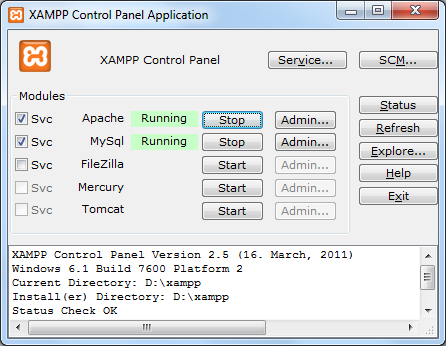
Svc checkboxes indicate that the module was installed as a Windows service, and hence will start with the Windows startup, or you can check them to be running as a service. If you ever need to restart your Apache web server, use the Stop/Start button besides Status of Apache.
5. Now, check your XAMPP installation. Visit the URL
http://localhostfrom your web browser; the XAMPP welcome page looks similar to the following screenshot:
6. From the left, click
phpinfo()to check the PHP release and the installed components that you have configured: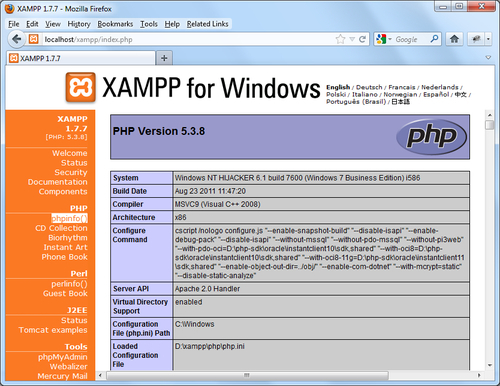
7. Click on the Status menu under the Welcome menu to check the installed tools status; the activated green status beside corresponding columns means that you are running Apache, MySQL, and PHP successfully:

We have successfully installed and run the XAMPP package on our system. We have the XAMPP control panel in order to control the installed services and we also have a web interface to manage MySQL databases.
XAMPP is not meant for production use, but only for developers in a development environment. XAMPP is configured to be as open as possible, and it allows the web developers to fetch anything they want. For development environments, this is great. But, in a production environment, it could be fatal. So, you need to secure your XAMPP installation with the help of the A matter of security section, at http://www.apachefriends.org/en/xampp-windows.html.



