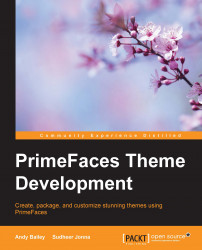In Chapter 3, jQuery UI, ThemeRoller, and the Anatomy of a Theme, we created a custom theme and packaged it using the OSNode theme packaging tool. In this chapter, we are going to need the original CSS file and images folder from the ThemeRoller custom theme that we downloaded and to add it into our project.
By adding the CSS file and folder, we will be able to easily change the CSS rules and immediately see the changes that were made to our theme in the web project.
Go to the folder with the original downloaded zip file in it. I renamed my zip file moodyblue.zip because that is the name of my theme, which is why we see the name moodyblue in some of the screenshots.
We will need to unzip the file into the same folder and then locate the css folder, as shown in the following screenshot:
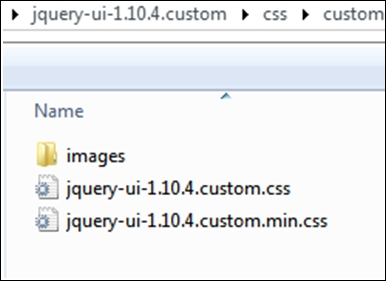
In the web project under Web Pages/resources, we need to create a new folder named primefaces-<ourtheme>2. The <ourtheme> part needs...