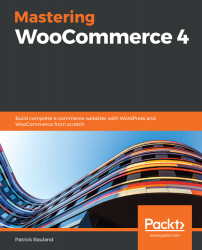One of the best ways to sell more, or help your clients to sell more, is to bundle your products. In WooCommerce, there's a freeway that's built-in and an extension that makes it a much easier process. We'll look at both.
Exploring Product Bundles
Grouped products
In addition to simple products and variable products, you can also make a Grouped product:
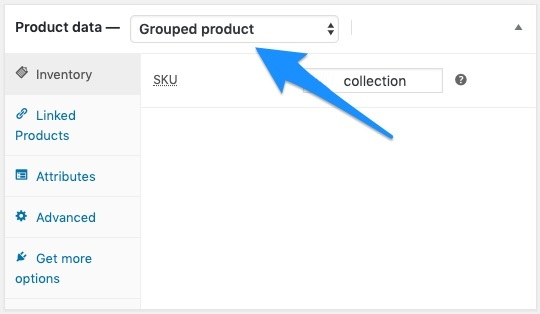
A grouped product is a collection of products that a user can select from one page. A good example of this would be products on a special sale.
When you make a product a grouped product, this will remove the General and Shipping tabs.
To add products to a grouped product, go to the Linked Products tab and notice the new Grouped products field. This field autocompletes previously created products:
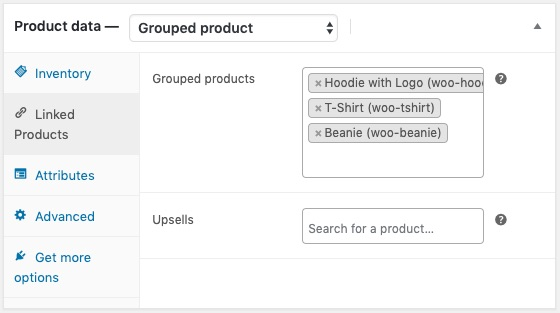
Add a few to your grouped product and then take a look at the frontend. It can be seen in the following screenshot:
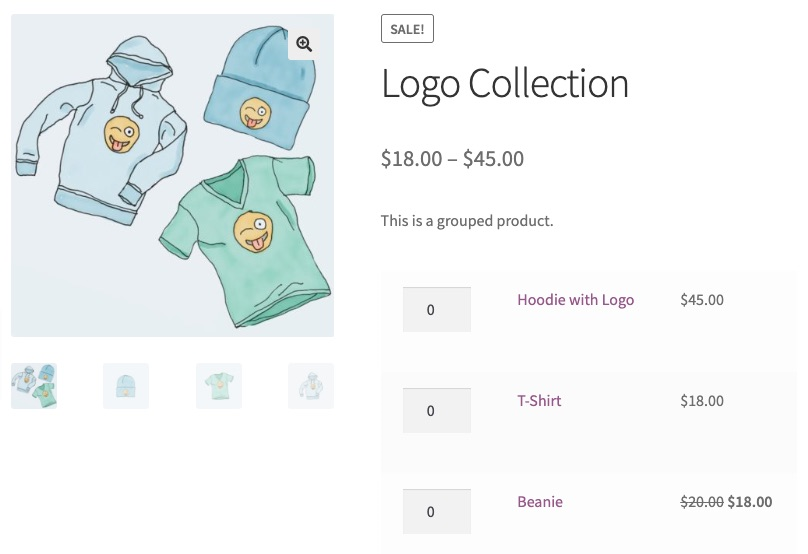
Grouped products are fine for a brand new store but most stores will want something a bit more robust—something that lets you bundle products into one package instead of an à la carte system where you are really just highlighting products.
Product Bundles
WooCommerce offers an extension called Product Bundles (https://woocommerce.com/products/product-bundles/), which lets you create a group of your existing products and you sell them as a group.
Once you install the extension, you'll see a new option in the drop-down menu on the edit product page. Select Bundled Products and you'll see a new tab appear in the Product data panel:
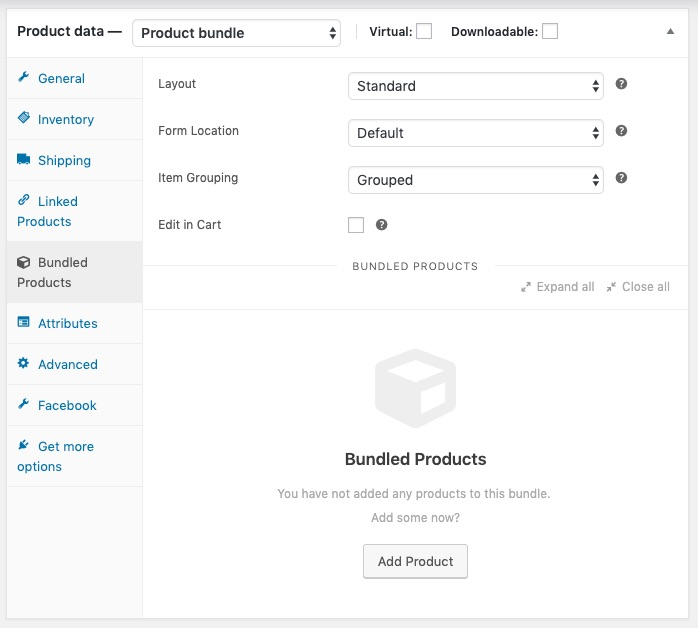
On this tab, there are several new settings:
- Layout
- Form Location
- Item Grouping
- Edit in Cart
And at the bottom, you can add products to the bundle. The one setting you might want to change is the Layout field. This will change how the bundled products appear on the product page. All of the options are useful but for our store, I'm going to select Grid.
Click Add Product and use the auto-suggest field to add a product to your bundle. Once you add a product to the bundle, you'll see options just for that product:
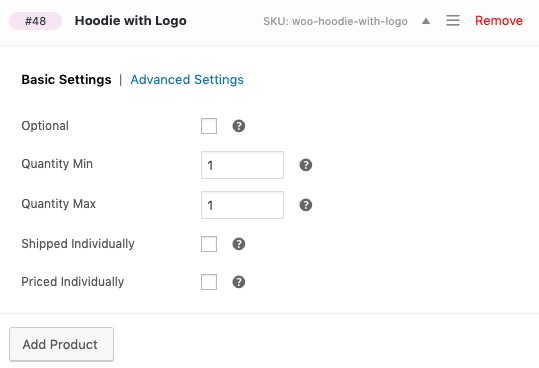
The defaults for this plugin are pretty smart and you don't have to make any changes.
In my case, I want to sell a bundle of three products together. I'll add the rest of the products, add a price under the General tab, and then view the frontend:
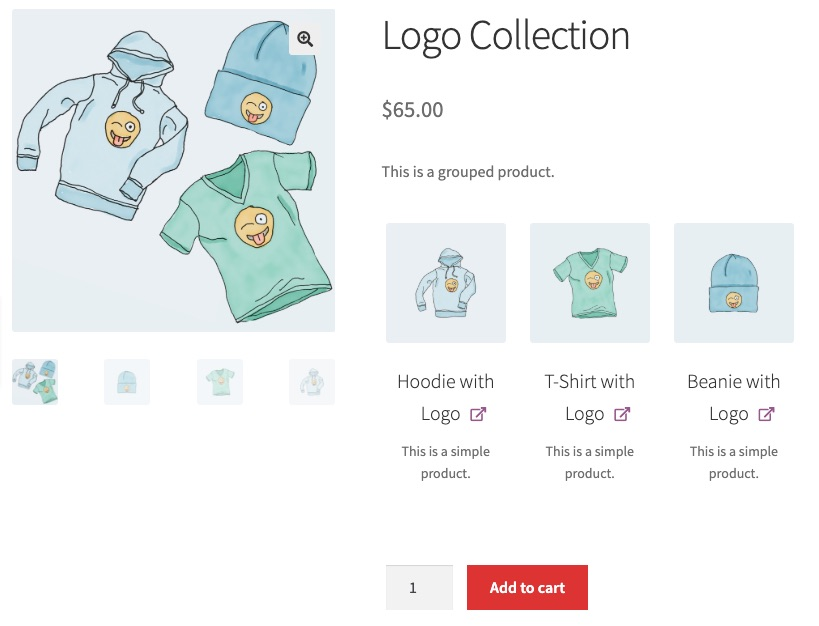
In the next section, we will learn about configurable bundles.
Configurable bundles
I like simple bundles but you can also give users options. You can let them customize the number of items in the bundle with minimums and maximums.
Let's say we want to have a bundle where we offer a t-shirt and hoodie and we let users buy a beanie if they want.
We can change the minimum quantity of the beanie to 0 and the maximum quantities to 5. Then, we can enable the Optional and Priced Individually checkboxes:
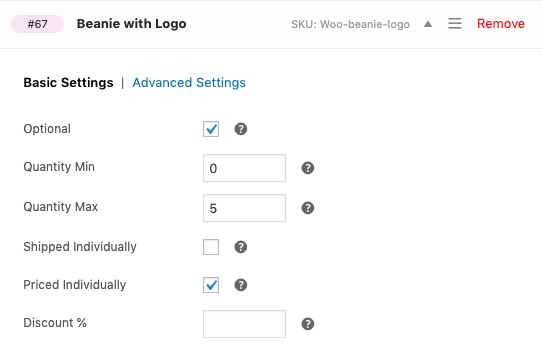
When we check Priced Individually, a new Discount field appears. You can use this to provide a discount on this product for being in the bundle.
This will work great but we can do more for the appearance. On the Bundles tab, change the Layout field to Tabular and now we can see it's a bit easier to edit quantities:
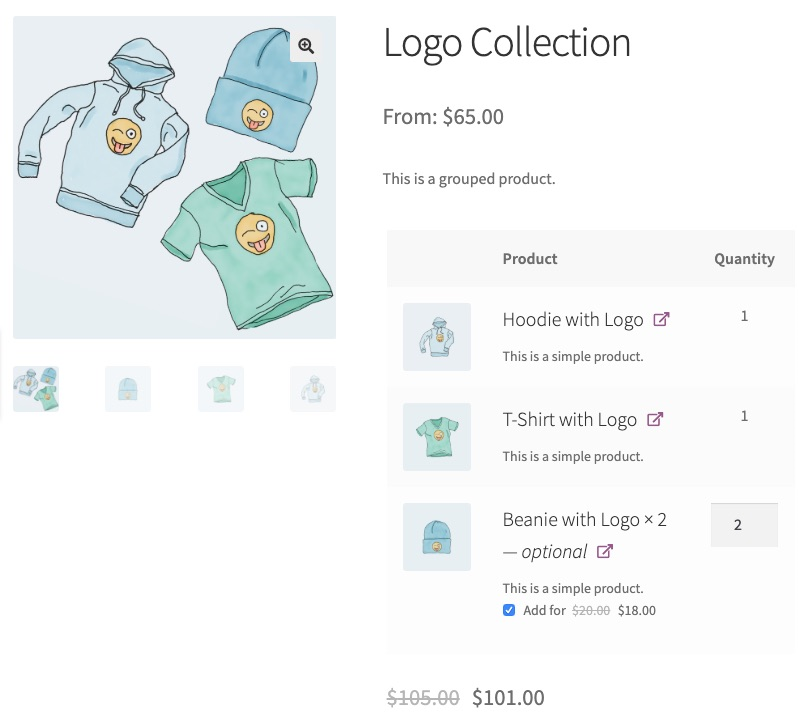
Let's learn about product kits in the next section.
Product kits
Most stores will use bundles at some point, which is why I wanted to show off the Product Bundles feature. I wanted to mention product kitting, which is where you select an item from bucket 1, an item from bucket 2, and an item from bucket 3 and put them all together.
This can be achieved with WooCommerce with an extension called Composite Products (https://woocommerce.com/products/composite-products/). But since a relatively small number of stores have products like that, I don't want to use valuable page space and instead, I recommend you refer to the official product page and documentation.