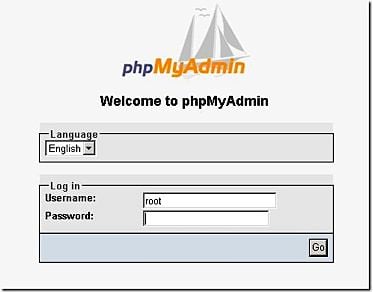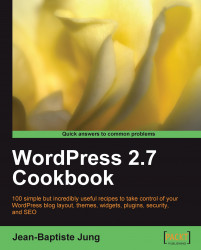If you must remember only one recipe from the entire book, then it has to be this one. All of your WordPress data (posts, pages, categories, comments, and so on) are saved in a MySQL database. Without the database, the only thing you'll get is an empty theme. Having backups of your WordPress database is not just important, it's mandatory.
In this recipe, we're going to manually create a backup of your MySQL database using phpMyAdmin.
To achieve this recipe, you have to be sure that phpMyAdmin is successfully installed on your web server. Most web hosts have it installed by default. However, you will have to check and see whether it is installed on yours or not.