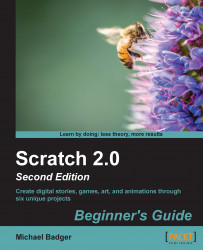In this exercise, we're going to create a solid background for our card and add a border to the design using a second color. Before you paint the background, let's delete the bitmap version of the Happy Birthday sprite. Let's paint by performing the following steps:
Select Stage in the sprite list.
Select the Backdrops tab. Our project is new, so we see the default white background in the paint editor.
Apply a color by selecting the Color the shape tool and then choosing a color from the color palette. Click on the stage to fill it with the selected color.

Let's create a frame around the edge of the stage so that we can add a second color. Convert the stage backdrop to the vector mode so we can use the Rectangle tool.
Select...