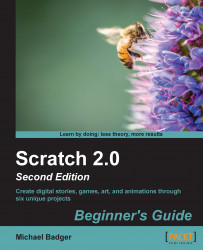Let's check out Scratch's fullscreen presentation mode:
The button to enter presentation mode is located in the top-left corner of the project editor. It's the blue square to the left of the project name and below the menus and is shown in the following screenshot:

Check out your slideshow by clicking on the blue square.
When you've finished viewing the project in fullscreen mode, press the Esc key on your keyboard to return to the Scratch interface. You can also click on the blue square to exit fullscreen mode.