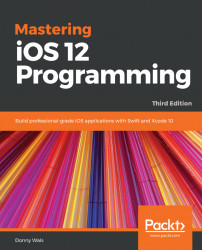Stickers in iMessage are a fun way to share images with your friends. Stickers can be slapped onto a message as a response to a message you've received or just for fun with no particular reason.
To create a sticker pack, open Xcode and create a new project. One of the available project templates is the Sticker Pack App. Select this template and click Next. Give your sticker pack a name and click Next again to create your project:
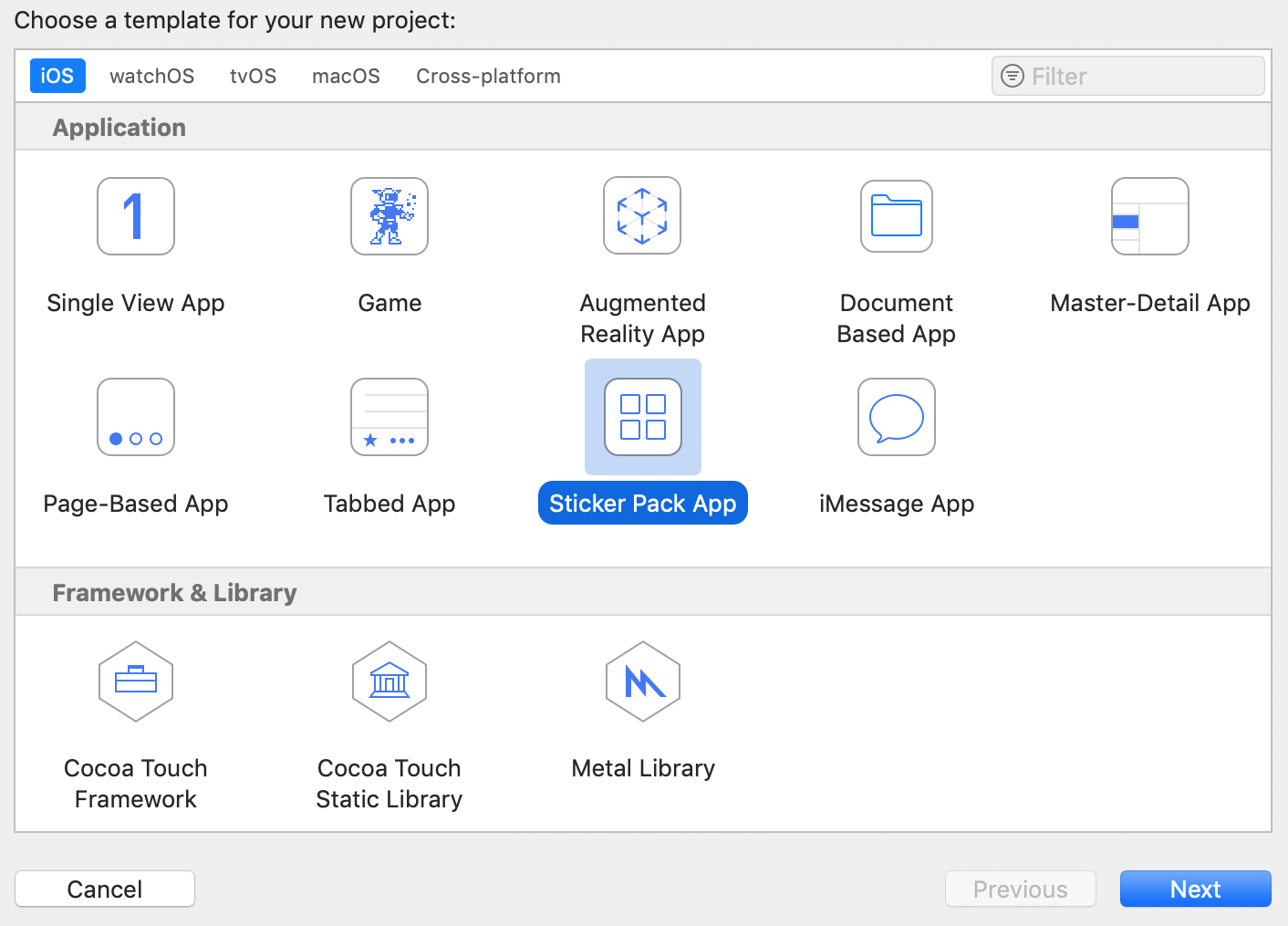
In the generated project, you'll find two folders. One is named Stickers.xcstickers and the other is named Products. When you create a sticker app, you're only interested in the stickers folder. If you open it, you'll find an app icon template and a folder named Sticker Pack.
All you need to do to create your sticker pack is to drag images into this Sticker Pack folder. After doing this, you can build and run your extension and try it out in the simulator. You'll find that the simulator comes with two active conversations in the Messages...