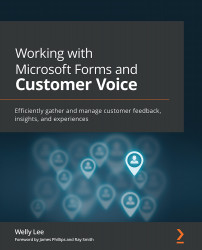What is Microsoft Forms?
Microsoft Forms (forms.microsoft.com) is an application that enables you to collect simple data from people both inside and outside your organization. Without any training, a user can create a simple survey through an easy-to-use interface and share a direct link to the survey. It uses artificial intelligence throughout the experience to make it easy for anyone to get started. When you create a new survey and type in a survey name, Microsoft Forms provides suggestions of commonly used questions based on the survey title. For example, when creating a new survey with the title Customer feedback survey, you may get a question suggested such as Overall, how satisfied are you with our company? (as shown in Figure 1.1):
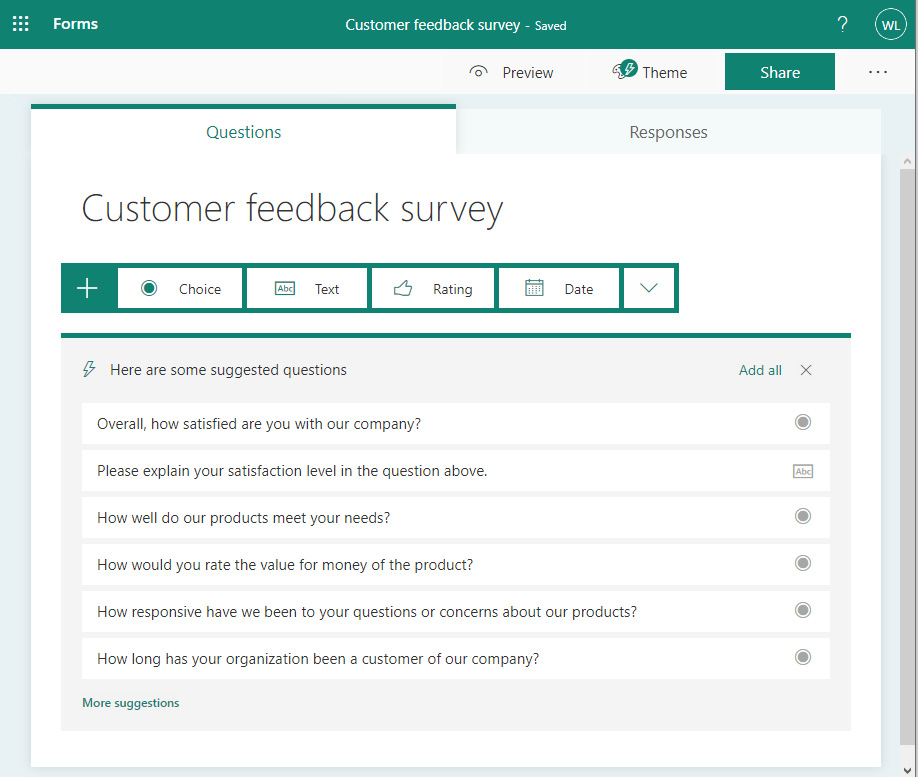
Figure 1.1 – Suggested questions for a customer feedback survey
You can select any or all of the suggested questions or use your own questions by first selecting a question type. Based on the survey questions, Microsoft Forms provides suggestions that may be relevant to your questions:
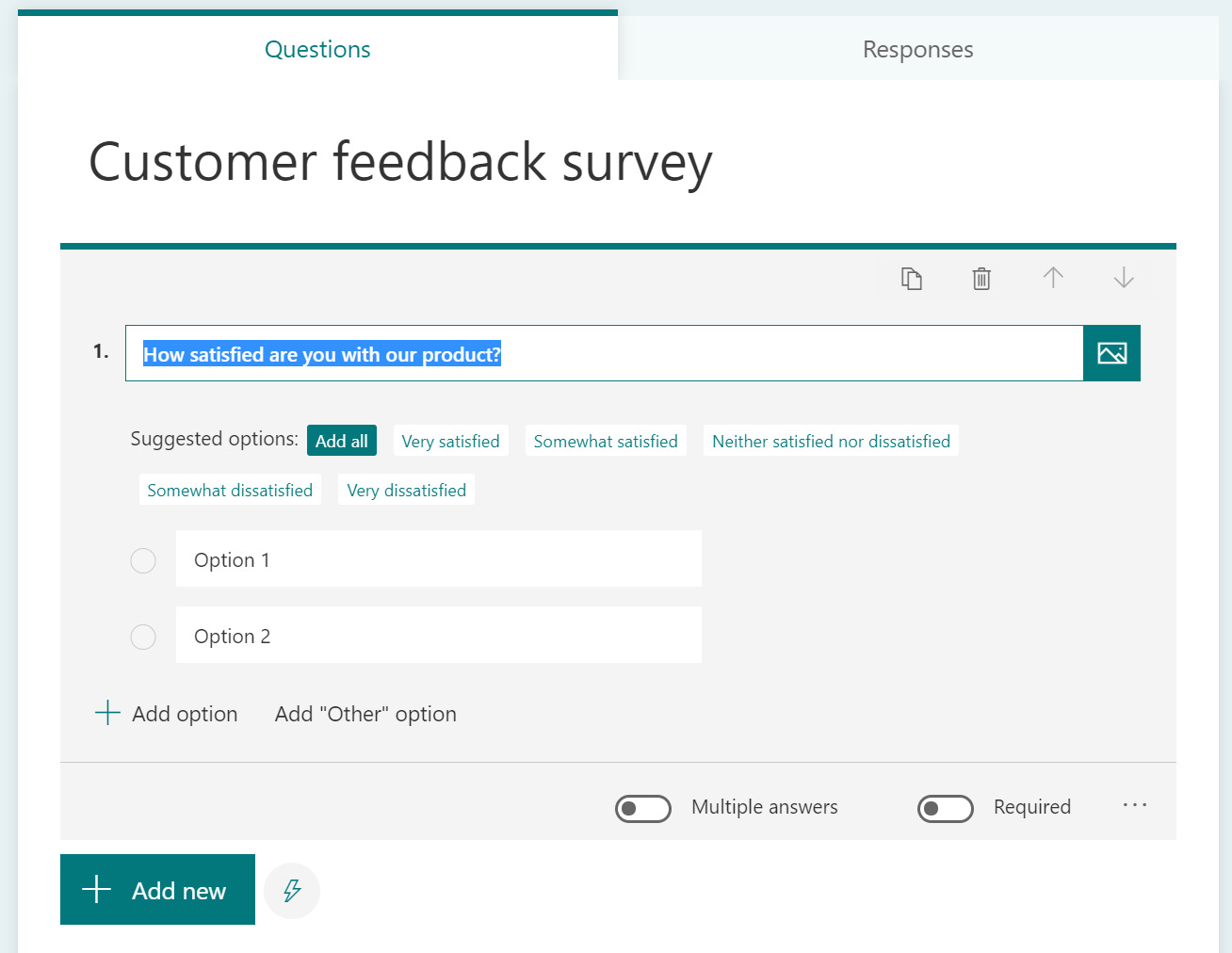
Figure 1.2 – Suggested options on a survey question
You can access a link to the survey and then share it with responders to collect their feedback. The collected information is shown through a built-in report as in the following figure:
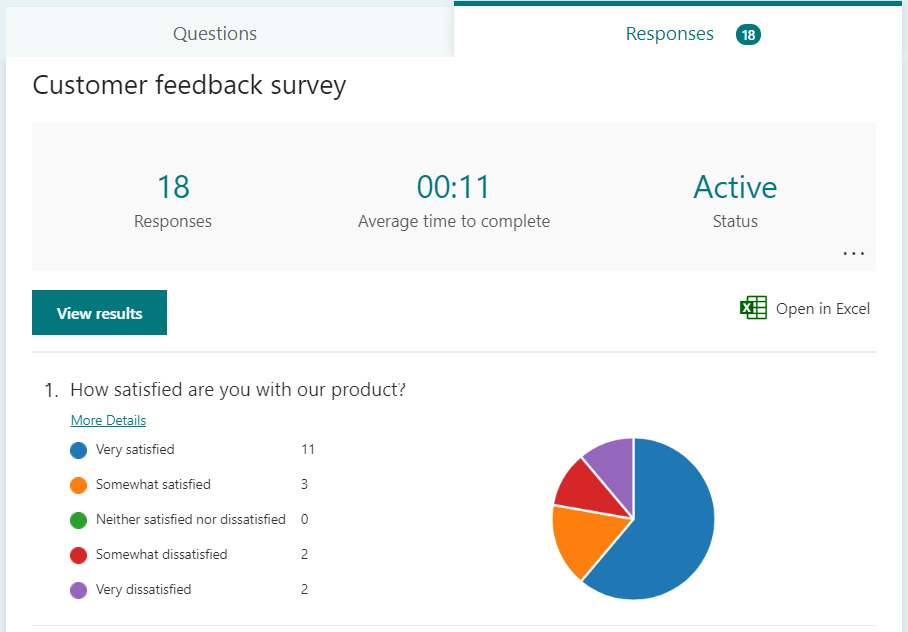
Figure 1.3 – Report summary
In addition to viewing the results from the report summary, you can export the data to Excel and then share the results with other people in your organization.
Microsoft Forms is integrated with other Microsoft Office applications (such as Microsoft Teams) to allow the collection of data as part of the application's experience. For example, you can create a poll to display in a Teams channel, and then have the results displayed instantly to all channel members:
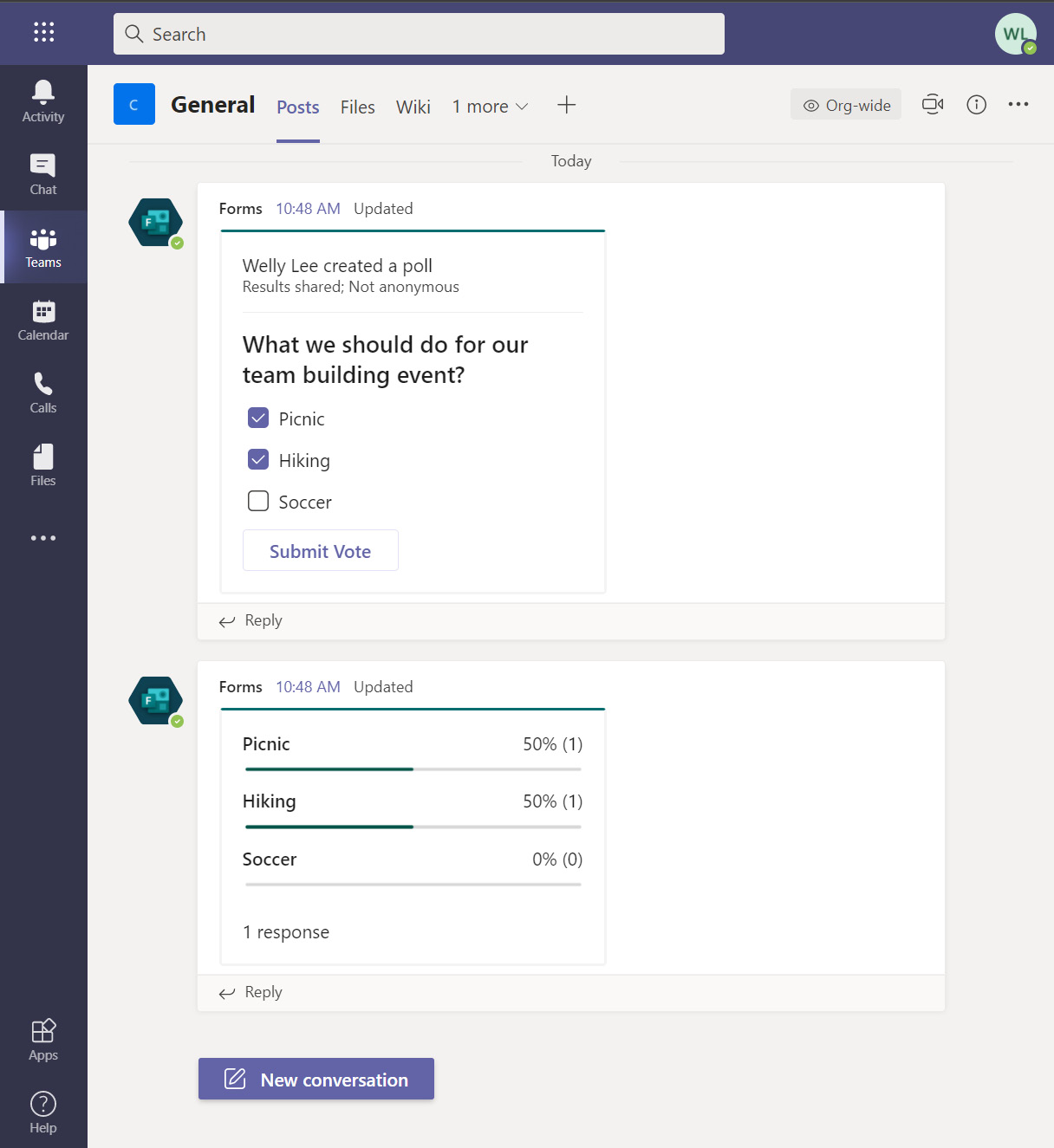
Figure 1.4 – Meeting poll in Teams
In addition to adding a poll to a channel, you can create polls prior to a Teams meeting, and then show the poll during the meeting. We will discuss creating a poll for a meeting in Chapter 4, Conducting a More Productive Meeting with Microsoft Forms and Microsoft Teams.
You can also use Microsoft Forms to create a quiz, making it a popular tool for the education sector. When creating a quiz, teachers can include mathematical formulas as part of a question or multiple-choice options to test the students' knowledge, as shown in Figure 1.5:
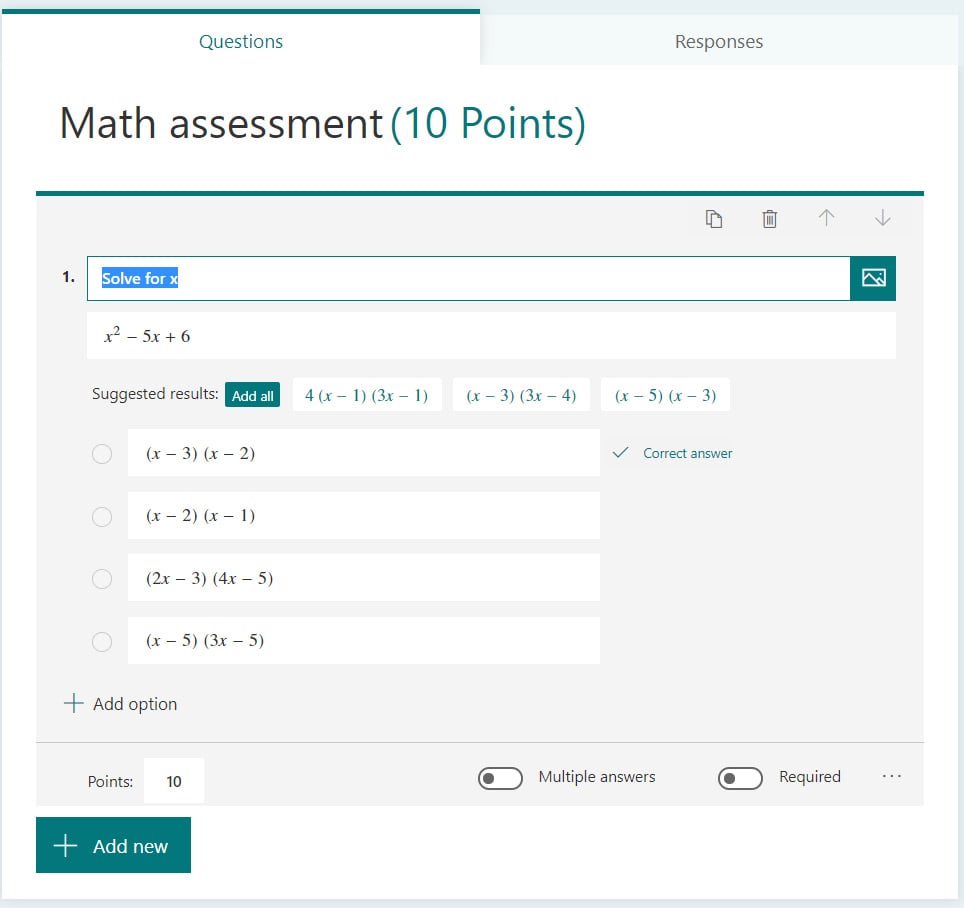
Figure 1.5 – Example of a quiz in Microsoft Forms
You can mark the correct option to the question and assign points for students who answer it correctly. We will discuss quiz capability in Chapter 5, Post-Training Assessment and Feedback.
With its easy-to-use interface and integration with Microsoft Office applications, Microsoft Forms has become a popular tool for business users and educators to easily collect data from colleagues and students. As Microsoft Forms is intended for simple data collection tool, it lacks more advanced functionalities. Dynamics 365 Customer Voice fills the gap and offer more capabilities for an enterprise feedback management solution.