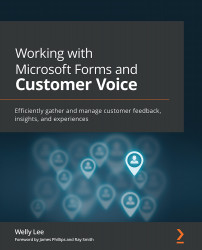Conventions used
There are a number of text conventions used throughout this book.
Code in text: Indicates code words in text, database table names, folder names, filenames, file extensions, pathnames, dummy URLs, user input, and Twitter handles. Here is an example: " Add new variables for general employee information you would like to include in your reporting—such as Title, Department, and Location"
A block of code is set as follows:
{
"type": "object",
"properties": {
"EmbedContextParameters": {
"type": "object",
"properties": {
"<Survey Variable>": {
"type": "string"
},
}
}
}
}
When we wish to draw your attention to a particular part of a code block, the relevant lines or items are set in bold:
{
"type": "object",
"properties": {
"EmbedContextParameters": {
"type": "object",
Bold: Indicates a new term, an important word, or words that you see onscreen. For example, words in menus or dialog boxes appear in the text like this. Here is an example: "Select System info from the Administration panel."
Tips or important notes
Appear like this.