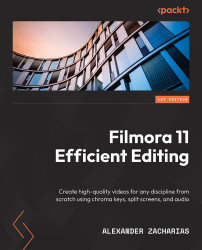Our dedicated preview panel
To view and test out our video, we need to divert our attention toward the viewport, which looks like this:
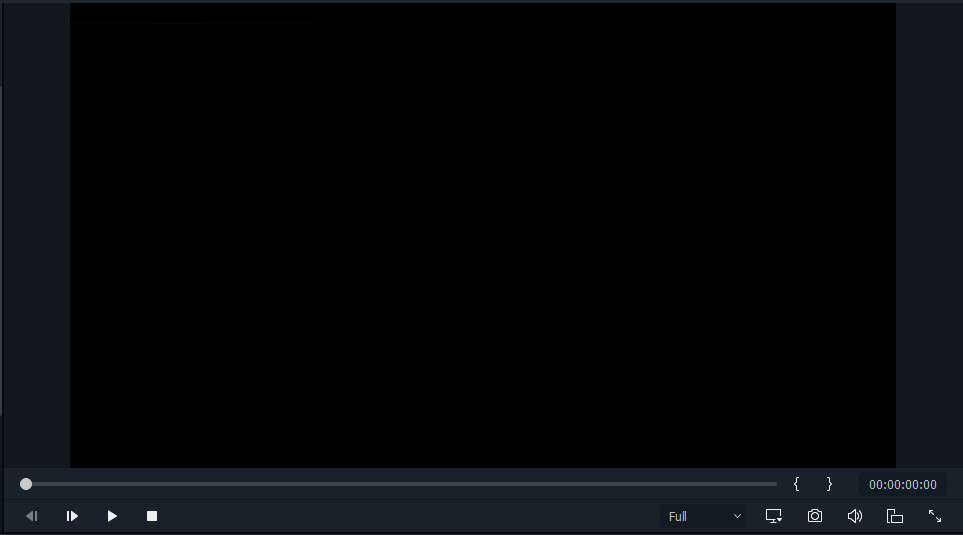
Figure 3.9: Preview panel
This is a pretty standard preview panel that most video editors share in common along with their tools.
On the left-hand side you will find the following:
- The Backward button (
 ): This button allows you to skip backward a frame on the timeline.
): This button allows you to skip backward a frame on the timeline. - The Forward button (
 ): This button allows you to skip forward a frame on the timeline.
): This button allows you to skip forward a frame on the timeline. - The Play button (
 ): This button plays the clips that are on the timeline starting at our orange line mentioned previously.
): This button plays the clips that are on the timeline starting at our orange line mentioned previously. - The Stop button (
 ): This button stops/pauses the video on the exact frame.
): This button stops/pauses the video on the exact frame.
These are all tools that are on any video player that you may be familiar with. On the right-hand side, however, we have a few tools that you may not see all too often among the ones you do see:
- Preview Quality dropdown (
 ): In this dropdown...
): In this dropdown...