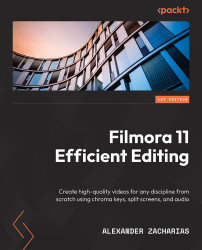Audio properties – creating high-quality audio the correct way and discovering equalizers
If we now select our audio and click on the Edit button, we will be faced with the Audio properties menu for audio clips, as presented here:

Figure 4.5: Audio properties window
On the left side of the window, we can find our output device capability and volume. For the output device capability, we can drag the orange dot either to the left or right, and that will change where sound is coming out from your headset. Drag it all the way to the left, and sound will only come out of the left speaker; drag it all the way to the right, and—you guessed it—the sound will only be heard from the right speaker. Ideally, it will be right in the middle for the best audio experience. Underneath it, you can find the volume, which you can set to your own liking by dragging the white oval icon on the left up or down.