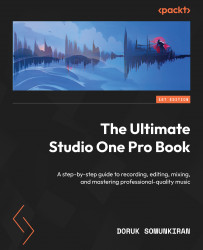Understanding different recording modes
There are several different methods to record audio in Studio One, each designed with a different purpose. Understanding these modes will make life much easier and recording a much less stressful process.
Basic recording
Here’s the basic method to record audio:
- Arm your track(s) to record by clicking on the Record Enable button. If this button is red, then the track is already armed for recording.
- Set the playback cursor to the point where you want the recording to begin.
- Press * on your numeric keypad or click the Record button on the lower panel:
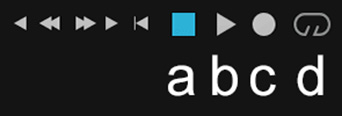
Figure 5.8: The transport controls on the lower panel, including a) Stop, b) Playback, c) Record, and d) Loop
- If Precount is enabled, the metronome will click for the number of bars you specified in the Metronome Setup window, and then the recording will begin.
- If Preroll is enabled, the playback cursor will jump back for the number...