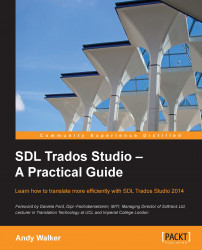In this section, we describe how to convert TMs in SDL Trados 2007 and other formats for use in SDL Trados Studio. SDL refers to this process as upgrading a TM. You can upgrade TMs with different language pairs and file formats in one operation. Supported TM file types are .tmw (SDL Trados 2007), .mdb (SDLX), .tmx (exported from any .tmx compatible TM program), .txt (SDL Workbench and Winalign export), and .sdltm (SDL Trados Studio, primarily so that you can merge .sdltm TMs with TMs in other formats during the upgrade process).
To convert TMs in SDL Trados 2007 and other formats for use in SDL Trados Studio, perform the following steps:
In the Welcome or Translation Memories view, click the Upgrade Translation Memories button, shown in the following screenshot:

In the Input Translation Memories screen, to add the TMs that you want to convert to the current
.sdltmformat, choose one of the options shown at the top of the following screenshot. Once added, the TMs are listed with the number of TUs (translation units) in each TM shown on the right.
In the first Output Translation Memories screen, choose whether to produce a separate SDL Trados Studio output memory for each input memory (Create output translation memory for each input translation memory), group input memories with the same language pair into a single output memory (Create output translation memory for each language pair), or a combination of both these options (Custom).
In the next Output Translation Memories screen, you will specify various options for the output memories, doing so separately for each one. First select the name of the output memory on the left, as shown in the following screenshot:

Now configure the options under each tab separately for each TM, as follows:
In the Location tab, specify the folder where you want the output memories to go.
In the Settings tab, the options are as follows:
Enable character-based concordance search: Runs concordance searches based on groups of characters as well as words, to produce more fuzzy matches. This setting can be useful in highly inflected languages (such as Slavic languages), but can slow down concordance searches in large translation memories.
Settings: Choose whether to recognize text in various categories (dates, times, numbers, acronyms, variables, and measurements) as placeables in the output memory. For further details, see the SDL help files at http://tinyurl.com/trados-recognition-settings.
Import translation units as plain text: This option strips out tags and internal formatting in the input memories (useful if tags and formatting are likely to reduce the match levels from the output memories, particularly if you upgrade SDL Trados 2007 or other TMs populated while working directly in MS Word).
In the Compatibility tab, you can try to improve the degree of matching that the TM will produce by deciding how the storage data in the input memories gets imported. For details, see the SDL help files at http://tinyurl.com/trados-compatibility. These options constitute fine-tuning, so for most purposes, you can safely leave the default option selected.
In the Fields tab, you can optionally remove or rename existing fields in the input memories (for more information on TM fields, see Appendix B, Managing Translation Memories).
In the Language Resources tab, Language Resources is the collective name for TM settings that affect segmentation, such as custom abbreviations and variable lists. Choose to accept the default segmentation options in SDL Trados Studio (Default Language Resources) or (if available) click the drop-down arrow on the right to upgrade any existing settings in the import memories (Upgraded Language Resources).
Click Finish to run the upgrade process. For information on the number of TUs upgraded, click the Details link, shown on the right of the following screenshot. To open the upgraded TM in the Translation Memories view, click the Open link by the name of each TM.

Click Close. When prompted to delete the temporary files, click Yes.