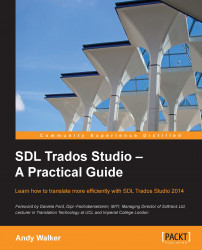You can import .ttx (TagEditor) and .itd (SDLX) files directly into an .sdltm TM. The advantage of this approach is that SDL Trados Studio can generate context matches by taking into account the segment sequence in the .ttx or .itd files. However, unlike in the Upgrade Translation Memories approach described in the preceding section, it is not possible to import TM fields or Language Resources, because .ttx or .itd files do not store this information.
In the following example, we import some .ttx files:
In the Translation Memories view, click Open (Alt + Shift + O) to open the SDL Trados Studio TM that you want to import into. In the Navigation pane at the top-left, right-click the TM and choose Import.
In the Import Files screen, choose Add Files and browse to select the
.ttx(or.itd) files.The Bilingual Document Import Options screen lists various confirmation levels available in SDL Trados Studio. Leave the default options selected.
In the General Import Options screen, click Finish. The options in this screen are discussed in Appendix B, Managing Translation Memories.
Bilingual files in .ttx and .itd format can be opened directly for translation or editing in SDL Trados Studio via the Translate Single Document command. When you choose File | Save Target As, you are prompted to save the target file as .ttx or .itd, or in its original file format. Files in .ttx and .itd format can also be incorporated in a project as translatable project files, including in combination with files in other formats.