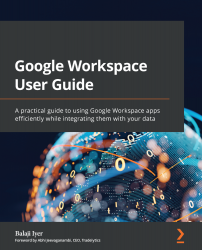Google apps security
In this section, we will learn about the security settings that are available across all the applications in Google Workplace. This section will cover the application and security settings for Gmail, Drive, Calendar, Google Chat, Google Meet, Sites, Vault, Jamboard, and Marketplace applications.
Gmail
The previous chapter walked through how to set up mail exchange (MX) records and enable them. This confirms that incoming and outgoing emails will flow through without interruptions for the domain.
As a next step, administrators will have to decide which group of users will need to have the Gmail service enabled. Once enabled, these users will have their own Gmail inboxes.
Here's how you enable Gmail for users:
- Log in to the Google Admin console.
- Click on Apps | Google Workspace | Gmail.
- Click on Service Status and select the top-level OU you'd like to enable.
- All the sub-OUs will automatically inherit the same enabled status...