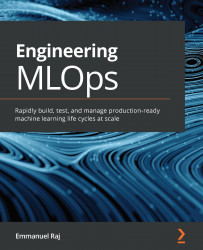Testing the API
To test the API for readiness, we will perform the following steps:
- Let's start by building the Docker image. For this, a prerequisite is to have Docker installed. Go to your terminal or Command Prompt and clone the repository to your desired location and access the folder
08_API_Microservices. Execute the following Docker command to build the Docker image:docker build -t fastapi .
Execution of the
buildcommand will start building the Docker image following the steps listed in the Dockerfile. The image is tagged with the namefastapi. After successful execution of thebuildcommand, you can validate whether the image is built and tagged successfully or not using thedocker imagescommand. It will output the information as follows, after successfully building the image:(base) user ~ docker images REPOSITORY TAG IMAGE ID CREATED ...