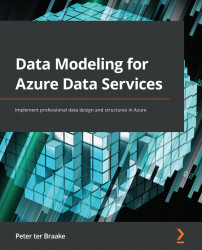Provisioning a Cosmos DB database
As we did in Chapter 4, Provisioning and Implementing an Azure SQL Database, to create a database, we will go through the process of creating a Cosmos DB database step by step. Different settings are described in different sub-sections, but all steps should be followed (although you could create a database with default settings after entering the settings on the first page with basic settings only).
Let's get started:
- Start a browser and open the Azure portal (portal.azure.com).
- Open the portal menu (click on the button with three horizontal lines in the upper-left corner of the portal home page).
- Click in the menu on the Create a resource button.
- Type
AzureCosmosDBin the textbox at the top of the page to search the marketplace. - Click on the tile for Azure Cosmos DB.
- Click on the Create button.
You now get to a page with multiple tiles where you need to choose the type of API you want to use. Cosmos DB...