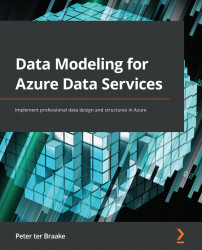Cosmos DB container settings
When you query a container, like the examples in the previous section, you want your container to be indexed to ensure correct performance. By default, the indexing is set to automatic. You can adjust the indexing policy to change the types of indexes being created. Indexes require extra writes when inserting or updating data in your container. That means that you need more request units for the same workload when writing. So, indexes come at a cost. Because indexes help to locate data quickly, they enhance the read performance:
- Open the Storage Explorer page.
- Open the Product container.
- Click on Scale & Settings.
Notice the first tab, Scale, is where you find the provisioned throughput. This is also where you can switch from Manual to Autoscale or back.
The second tab, Settings, lets you configure Time to Live. The Time to Live feature on Cosmos DB will automatically delete documents after an expiry period. Session data for...