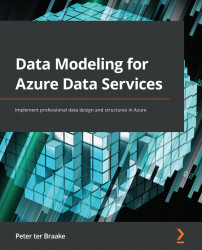Importing data using the Azure Cosmos DB Data Migration tool
Uploading or entering documents manually is nice for a quick test to see whether your container works as expected. One way to easily get started with some real data is the Azure Cosmos DB Data Migration tool. Let's move the Product table from the Azure SQL Database called Northwind that we created in Chapter 4, Provisioning and Implementing an Azure SQL Database, to Cosmos DB:
- Open a browser and browse to https://azure.microsoft.com/en-us/updates/documentdb-data-migration-tool/.
- Click on the link to the Microsoft Download Center and download the file
dt-1.7.zipfrom there. - Extract the .zip file.
- Start the Azure Cosmos DB Data Migration tool by double-clicking
dtui.exein the downloaded files. - Click on the Next button on the Welcome page.
- On the Specify source information page, select SQL from the drop-down list under Import from.
- Open the Azure portal and browse to the
Northwinddatabase...