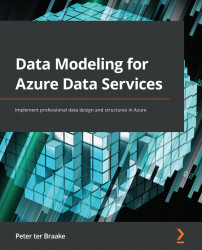Creating a container
The easiest way to create a database and a container is by using the Data Explorer page in the portal:
- Click on the home blade of your Cosmos DB account in the menu on the left-hand side of the screen, and then click on the Data Explorer option.
Notice that you can create a sample database to familiarize yourself with Cosmos DB by clicking on Start with Sample in the middle of the screen. We will create our own database with our own container in it. When you create a container without first creating a database, the portal will let you create the database as you go. A database is a container that holds a set of containers, in the same way that a SQL database has a set of tables. You can create the database first.
- Click on the New Database link or click on New Container in the menu in the top-left corner of the Data Explorer page, and then click on New Database.
- Name your database
ProductDB.Under the database name is the Provision throughput option...