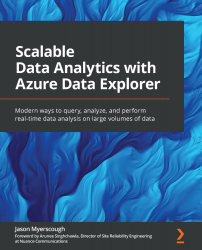Chapter 4
- Which of the following is the preferred ingestion method: streaming ingestion or batch ingestion?
Answer: Batch ingestion is the preferred ingestion method and is designed for high ingestion throughput.
- Try to import the
StormEventsCSV file using the one-click ingestion method. We will use theStormEventstable in the next chapter.
Answer:
- Log in to the ADX Web UI by going to https://dataexplorer.azure.com/.
- Click Add Cluster and then enter the URL of your ADX cluster. For instance, my ADX instance is called
https://myerscoughadx.westeurope.kusto.windows.net. Then, click Add to connect to the instance. - From the left-hand side menu, click Data. Ensure you have expanded your cluster and have clicked your database. This is to ensure you are at the correct scope level, otherwise, the one-click Ingestion method will not work.
- Under Ingest new data, click Ingest.
- For the Cluster option, select your ADX cluster.
- For the Database...