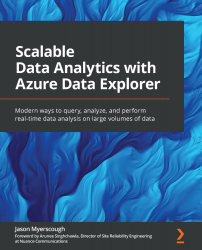Exploring the ADX Web UI
By now, you will be aware that the ADX Web UI can be accessed via https://dataexplorer.azure.com/. Use the same credentials you use to log in to the Azure portal. Once you are logged in, you will see the ADX Web UI, as shown in Figure 3.9:
Figure 3.9 – ADX Web UI
Each of the panels shown in Figure 3.9 is described in more detail here:
- The header is where you can find access to help documentation, your user account, and some UI configuration settings.
- In the Navigation panel, unlike the embedded UI in the Azure portal, the Web UI provides two more views: Data and Dashboards. As shown in the following screenshot, the Data view allows you to configure data ingestion using the one-click ingestion method, which we used earlier in the chapter to ingest the sample dataset. We will cover data ingestion in more detail in the next chapter:
Figure 3.10 – Data Management screen
The Query view...