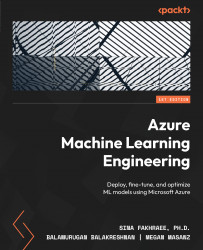Technical requirements
To access your workspace, recall the steps from the previous chapter:
- Go to https://ml.azure.com.
- Select your workspace name.
- On the workspace user interface on the left side, click Compute.
- On the Compute screen, select your compute instance and select Start:
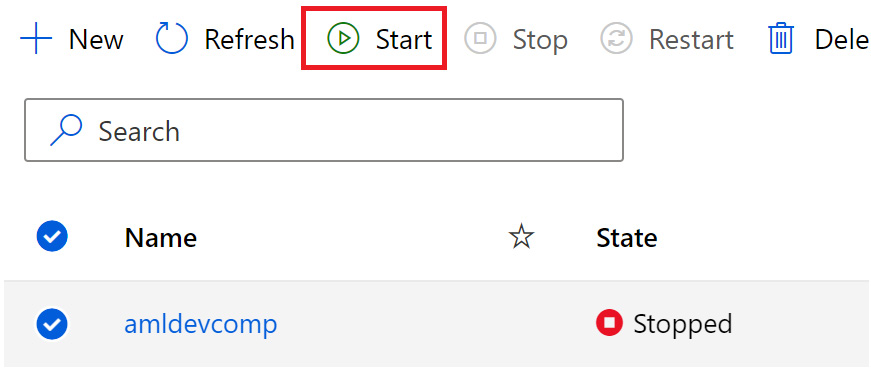
Figure 10.1 – Start compute
- Your compute instance status will change from Stopped to Starting.
- In the previous chapter, we cloned the Git repository; if you have not already done so, continue to follow these steps. If you have already cloned the repository, skip to step 7.
- Open the terminal on your compute instance. Note the path will include your user in the directory. Type the following into the terminal to clone the sample notebooks into your working directory:
git clone
https://github.com/PacktPublishing/Azure-Machine-Learning-Engineering.git - Clicking on the refresh icon shown in Figure 10.2 will update and refresh the notebooks...